Read the article to understand the steps to change the PHP version in CyberPanel. With our 24/7 Server Management Services, Bobcares provide solutions to your server concerns.
How Do We Change PHP Version In CyberPanel?
By default, CyberPanel has multiple PHP versions. We don’t need to install them ourselves. Let’s look into the steps to change PHP versions for one website at a time.
1. Access CyberPanel after logging into it.
2. Choose Websites >> List Websites from the left side.
3. Choose Manage on the right side of a domain.
4. Choose Change PHP under Configurations.
5. From the drop-down menu, choose another version of PHP.
6. Choose the Change PHP button underneath it.
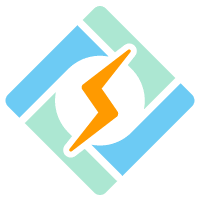
Having the appropriate PHP version for the website is not always sufficient. To suit the needs, some apps need a greater file upload size or a higher RAM allocation for resource-intensive tasks. Here are two options for configuring PHP’s memory limit, maximum execution duration, and maximum file size for uploads.
Configuring PHP Settings
Method 1
1. Go to PHP >> Edit PHP Configs.
2. From the drop-down menu, choose a PHP version.
3. Make the necessary changes.
4. Select Save Changes at the bottom.
5. Start the PHP again.
Method 2
1. Go to PHP >> Edit PHP Configs.
2. Select Advanced at the top.
3. From the drop-down menu, choose a PHP version.
4. Modify the php.ini file in the text editor.
5. At the bottom, select Save Changes.
6. Start PHP again.
[Looking for a solution to another query? Click here to reach us.]
Conclusion
The article provides a simple method to change the PHP version in CyberPanel. We also provide two methods to configure the PHP settings.
PREVENT YOUR SERVER FROM CRASHING!
Never again lose customers to poor server speed! Let us help you.
Our server experts will monitor & maintain your server 24/7 so that it remains lightning fast and secure.







its not working
Hello,
Please contact our support team via live chat(click on the icon at right-bottom).