We can manage Nextcloud using CyberPanel and Docker. Let’s see how in this article. At Bobcares, with our CyberPanel Support, we can handle your issues.
Managing Nextcloud using CyberPanel and Docker
Nextcloud can be quickly deployed and managed with the help of CyberPanel and Docker. Nextcloud will function consistently in various situations thanks to Docker’s use. Steps to set up the Docker and the CyberPanel to host a Nextcloud instance are as follows:
1. Install CyberPanel, the server’s control panel.
2. Open the web interface for CyberPanel. Set up the server and create an admin account by following the setup process.
3. On the server, install Docker. The OS may cause changes in the setup process.
4. Pull the official Nextcloud Docker image from the Docker Hub using the terminal on the server.
![]()
5. Creating a Docker network to enable communication between containers is also a good practice.
6. Use the Nextcloud image to start a Docker container. Tailor the codes to our preferences and supply the environment variables, like database setups and volumes for stored data.
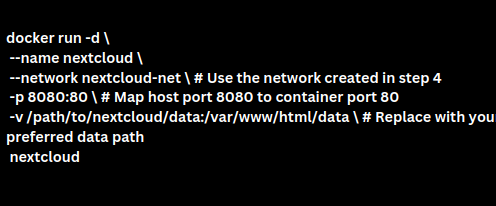
7. Open the CyberPanel online interface.
8. Using the CyberPanel interface, create a new website or virtual host for the Nextcloud instance.
9. Set up DNS to direct the domain or subdomain to the IP address of the server.
10. Once the Nextcloud container is working, go to the domain or subdomain we set up in CyberPanel to access the Nextcloud instance.
11. To finish the setup, create an admin account and set up storage options using the Nextcloud setup wizard.
[Want to learn more? Reach out to us if you have any further questions.]
Conclusion
In conclusion, this 11-step method will walk us through the setup of Nextcloud instance using CyberPanel and Docker.
PREVENT YOUR SERVER FROM CRASHING!
Never again lose customers to poor server speed! Let us help you.
Our server experts will monitor & maintain your server 24/7 so that it remains lightning fast and secure.







0 Comments