TuLet us learn to set up the docker volume nfsv4 with the support of our Docker support services at Bobcares.
How to Create the NFS Docker Volume?
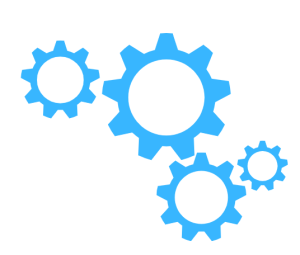
To build an NFS type Docker volume with read/write access from an existing NFS export, use the following command:
[root@ikoula ~]# docker volume create --driver local --opt type=nfs --opt o=addr=adresse ip serveur nfs,rw --opt device=:chemin export nfs nom du volume NFS DockerNote that we can change the name of the Docker volume as we want. In this case (the volume is formed from an NFS export “/ volume1 / datas” of a NAS synology), this results in:
[root@CentOS7 ~]# docker volume create --driver local --opt type=nfs --opt o=addr=213.246.x.x,rw --opt device=:/volume1/datas synodatas
synodatasThe NFSv4 volume is now available in the list of Docker volumes:
[root@CentOS7 ~]# docker volume ls
DRIVER VOLUME NAME
local synodatasNow we have to check the volume:
[root@CentOS7 ~]# docker volume inspect synodatas
[
{
"CreatedAt": "2018-11-26T11:00:27+01:00",
"Driver": "local",
"Labels": {},
"Mountpoint": "/var/lib/docker/volumes/synodatas/_data",
"Name": "synodatas",
"Options": {
"device": ":/volume1/datas",
"o": "addr=213.246.x.x,rw",
"type": "nfs"
},
"Scope": "local"
}
]We may also examine the volume. We have to ensrue that the NFS clent in set up:
[root@CentOS7 ~]# yum install nfs-utilsUsing the following command, we can now use the previously established NFS Docker volume on one or more containers:
[root@CentOS7 ~]# docker run -d -it --name Nom container --mount source=Nom du volume NFS,target=point de montage du contenu du volume NFS dans le container Nom image dockerIn our scenario (we make a container named “deb9” from the debian image and mount the contents of our NFS disk “synodatas” on the mount point / mnt):
[root@CentOS7 ~]# docker run -d -it --name deb9 --mount source=synodatas,target=/mnt debian
ce6328ab1a44c8c7a07e2fd9c4022d33d394828376d3cb10171bbdeec745371a
The container’s “mount” section (“docker inspect deb9::
"Mounts": [
{
"Type": "volume",
"Name": "synodatas",
"Source": "/var/lib/docker/volumes/synodatas/_data",
"Destination": "/mnt",
"Driver": "local",
"Mode": "z",
"RW": true,
"Propagation": ""
}
],We may list the files of our export / volume NFSv4 docker from the mount point if we connect to the container deb9:
[root@CentOS7 ~]# docker exec -it deb9 /bin/bash
root@ce6328ab1a44:/# ls -1 /mnt/
file_test1
file_test2
file_test3
file_test4
file_test5We can also create or change files on our read/write Docker volume from our container now that we’ve built it:
root@ce6328ab1a44:/# touch /mnt/testfromdocker
root@ce6328ab1a44:/#This is the final step in the process.
[Need assistance with similar queries? We are here to help]
Conclusion
To sum up we have now seen how to set up the docker volume nfsv4 with the support of our tech support team.
PREVENT YOUR SERVER FROM CRASHING!
Never again lose customers to poor server speed! Let us help you.
Our server experts will monitor & maintain your server 24/7 so that it remains lightning fast and secure.







0 Comments