Enable nested virtualization Google Cloud like a pro with a little assistance from our in-house experts.
At Bobcares, we offer solutions for every query, big and small, as a part of our Google Cloud Platform Support Services.
Let’s take a look at how our GCP Support Team helped our customers enable nested virtualization Google Cloud.
How to enable nested virtualization Google Cloud
If you are looking for a way to run a virtual machine when you are already on a virtual machine, you are in the right place. Our Support Team is here today to introduce enable nested virtualization in Google Cloud. In fact, many of our customers face the need for nested virtualizations while running Kubernetes or OpenStack on a Google Compute Engine instance on the GCP.
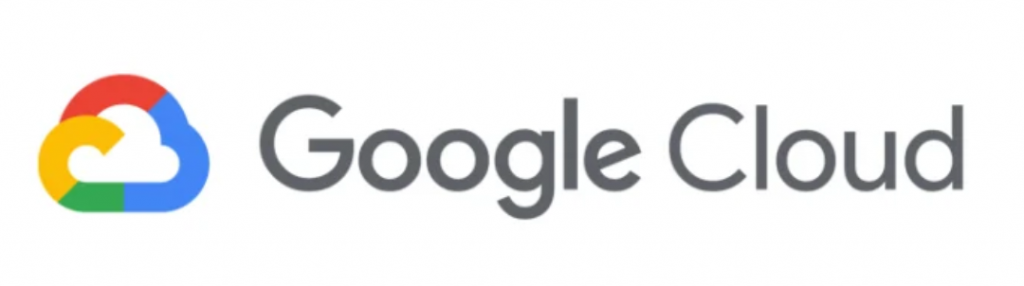
Fortunately, we can easily enable GCP nested virtualization with these steps:
- To begin with, install the new version of the Google virtualization beta command-line tool.
- Then, we have to create a new instance so that we will have a base disk. Furthermore, we have to create it in the same zone that includes Google Cloud nested virtualization. We can create the instance via the UI or the command line as seen below:
gcloud compute instances create temp-image-base --image-family=projects/ubuntu-os-cloud/global/images/family/ubuntu-1604-lts –zone=us-central1-b
Additionally, the disk name is the same as the instance name by default.
- Next, stop the instance with this command:
gcloud compute instances stop temp-image-base –zone=us-central1-b
- After that, we have to create a new disk as per that disk, enabling Google Cloud nested virtualization:
gcloud compute images create nested-vm-image \ --source-disk=temp-image-base --source-disk-zone=us-central1-b \ --licenses="https://www.googleapis.com/compute/v1/projects/vm-options/global/licenses/enable-vmx"
- Then, it is time to create the new instance with the new image as seen below:
gcloud compute instances create nested-vm --zone us-central1-b --image=nested-vm-image --machine-type=n1-standard-32 –boot-disk-size=250GB
- Next, connect to the instance:
gcloud compute ssh nested-vm –zone=us-central1-b
- To conclude, we have to install a hypervisor for the nested Google Cloud Platform as seen below:
sudo apt-get update && sudo apt-get install qemu-kvm -y
Once we are done with the above steps, we can confirm its success by connecting to the VM instance:
gcloud compute ssh VM_NAME
where VM_NAME is the name of the Virtual Machine we want to connect to.
Then, run the following command:
grep -cw vmx /proc/cpuinfo
A nonzero response to the above confirms that the nested virtualization is in place.
[Need assistance with a different issue? We are available 24/7.]
Conclusion
To conclude, enabling nested virtualization GCP involves installing the new version of the Google virtualization beta command-line tool and running a few commands. Our skilled GCP Support Engineers at Bobcares also demonstrated how to check if the process was a success.
PREVENT YOUR SERVER FROM CRASHING!
Never again lose customers to poor server speed! Let us help you.
Our server experts will monitor & maintain your server 24/7 so that it remains lightning fast and secure.







0 Comments