Let us learn how to Enable Nested VT-X/AMD-V in Virtualbox with the support of our Virtualizor support services at Bobcares.
How to Enable Nested VT-X/AMD-V in Virtualbox
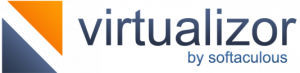
Follow the steps given below:
- Firstly open the CMD:
To begin, launch the Windows Command Line Terminal by entering CMD in the bottom Search field. When it appears, right-click on it and choose Run as Administrator.
As demonstrated below, this will launch the command line terminal in administrator mode.
- After that go to the Installation folder:
Then, as seen below, use the cd “Program FilesOracleVirtualBox” command to navigate to the VirtualBox folder. This folder contains all of the VirtualBox executable components, as well as additional necessary files for using VBoxManage.
Other components can be found in the Oracle VirtualBox documentation.
C:\>cd "Program Files\Oracle\VirtualBox" - Enable Nested VT-x/AMD-v:
To enable Nested VT-x/AMD-v, use the syntax:
VBoxManage modifyvm vm_name> --nested-hw-virtAs we’re activating it for one of my VMs, Ubuntu, we’ll use the
VBoxManage modifyvm Ubuntu --nested-hw-virtcommand, as seen below.
C:\Program Files\Oracle\VirtualBox>VBoxManage modifyvm Ubuntu --nested-hw-virt on - Finally, we must validate the modifications by heading to the relevant VM System settings in VirtualBox and ensuring that the check mark next to setup Nested VT-x/AMD-v displays as intended.
[Need assistance with similar queries? We are here to help]
Conclusion
To sum up, with the support of our tech team we have now seen how to Enable Nested VT-X/AMD-V in Virtualbox.
PREVENT YOUR SERVER FROM CRASHING!
Never again lose customers to poor server speed! Let us help you.
Our server experts will monitor & maintain your server 24/7 so that it remains lightning fast and secure.







0 Comments