Error accessing server locally by using its FQDN or CNAME alias can be resolved with this handy guide by our experts.
At Bobcares, we offer solutions for every query, big and small, as a part of our Server Management Service.
Let’s take a look at how our Support Team is ready to help customers with an error accessing server locally by using its FQDN or CNAME alias
How to fix: Error accessing server locally by using its FQDN or CNAME alias
If you have been coming across an error while attempting to access the server locally via FQDN or its CNAME alias, you have come to the right place. According to our Support Team, we will experience one or more of the following symptoms in this scenario:
- “Access denied” error message
- Repeated logon windows
- “No network provider accepted the given network path” error message
- Event ID 537 in the Security event log
This error is a result of a new security feature in Windows Server 2003 SP1. This feature, loopback check functionality, is by default set to on in Windows Server 2003 SP1. Additionally, the DisableLoopbackCheck registry entry value is set to 0. We can find the loopback check functionality in the following registry subkey:
HKEY_LOCAL_MACHINE\SYSTEM\CurrentControlSet\Control\Lsa\DisableLoopbackCheck.
Our Support Team has come up with two ways to resolve this issue:
- Create Local Security Authority host names that can be referenced in an NTLM authentication request
- Disable the authentication loopback check
How to create Local Security Authority host names that can be referenced in an NTLM authentication request
- First, navigate to Start > Run, enter regedit, and click Ok.
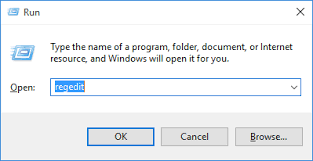
- Then, locate and select the following registry subkey:
HKEY_LOCAL_MACHINE\SYSTEM\CurrentControlSet\Control\Lsa\MSV1_0
- Next, right-click MSV1_0 and point to New. Then click Multi-String Value.
- After that, enter BackConnectionHostNames in the Name column and click Enter.
- Then, right-click BackConnectionHostNames, and then select Modify.
- Next, enter the CNAME or the DNS alias that we use for local shares on the computer in the Value data box and click Ok.
- Finally, exit the Registry Editor and restart the computer.
How to disable the Authentication Loopback Check
- First, navigate to Start > Run, enter regedit, and click Ok
- Then, locate and select the following registry subkey:
HKEY_LOCAL_MACHINE\SYSTEM\CurrentControlSet\Control\Lsa
- Next, right-click Lsa and point to New. Then click DWORD value.
- After that, enter DisableLoopbackCheck, and then select Enter.
- Then, right-click DisableLoopbackCheck, and then select Modify.
- Next, type 1 in the Value data box and click Ok.
- Finally, exit the Registry Editor and restart the computer.
[Looking for a solution to another query? We are just a click away.]
Conclusion
In brief, our skilled Support Engineers at Bobcares demonstrated how to deal with an error accessing server locally by using its FQDN or CNAME alias
PREVENT YOUR SERVER FROM CRASHING!
Never again lose customers to poor server speed! Let us help you.
Our server experts will monitor & maintain your server 24/7 so that it remains lightning fast and secure.







0 Comments