Are you facing an error “error_opening_file” in Moodle? This article is for you. At Bobcares, with our Server Management Service, we can handle your issues.
Fixing Error “Error_Opening_File” in Moodle
When a user gets the “nopermission” issue in Moodle, it usually means that they lack the permissions needed to carry out a specific task or use a specific resource. This error often happens when a user tries to use a page, resource, or feature that they don’t have the right to. The following is how to fix this error:
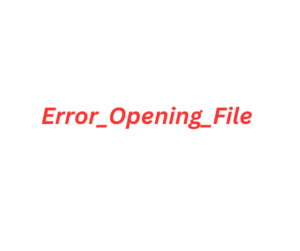
1. Firstly, check the exact error message. It may provide details on the specific activity or resource that the user attempted to access.
2. Also, look up the user’s role and related rights. So, verify that the user has the correct permissions to complete the task or access the resource in question based on their role.
3. Check the rights and settings for that particular course if the mistake happened there. Ascertain if the user possesses the necessary authorizations to engage in the course activities.
4. Verify that the user has the necessary access rights for that item if the problem is due to using a particular activity or resource. Since some contents have limitations on an individual’s access.
5. Check the rights at the category level as well as confirm that the user has access to the category if the error relates to course categories or site-wide settings.
6. Look at the overall setup and settings of the Moodle site. Verify that the settings correspond to the access control structure we have in mind.
7. Check that the user registration is correct in the course if the issue happens when they are attempting to access it. Manually register the user for the course if needed.
8. Verify again that the user is assigned to the correct role. Make sure the user’s role is at the right level. Roles can be assigned at several levels (site, course, activity).
9. Confirm that the user belongs to the correct group and that group rights are set up correctly if we’re using user groups.
10. To receive a more thorough error message, enable the debugging mode. This may assist reveal more details regarding the precise cause of the “nopermission” error.
11. For more details regarding the problem, look through the Moodle logs. The logs may include further information about the permission that was refused and the location of the problem.
12. Caching occasionally results in permission-related problems. If the problem still exists, try using the admin panel to delete the Moodle cache.
[Need to know more? Click here to reach us.]
Conclusion
In conclusion, the error, “error_opening_file” in Moodle occurs when the roles and permissions of the user do not match the action that the user is attempting to do. Thus, the key to fixing the problem is figuring out which particular activity, resource, or events caused the error.
PREVENT YOUR SERVER FROM CRASHING!
Never again lose customers to poor server speed! Let us help you.
Our server experts will monitor & maintain your server 24/7 so that it remains lightning fast and secure.







0 Comments