Learn how to resolve the Failed to Activate Swap /swapfile Error on Ubuntu. Our Server Management Support team is here to help you with your questions and concerns.
Failed to Activate Swap /swapfile Error on Ubuntu | Resolved
In the world of Linux, running into errors during system boot is not uncommon. One such error is the “Failed to Activate Swap /swapfile” message.
Today, we are going to take a look at how to fix the steps.
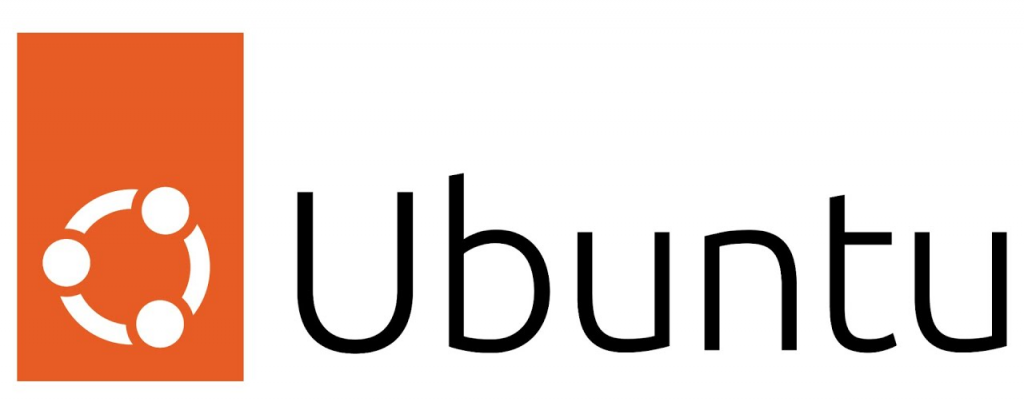 The “Failed to Activate Swap /swapfile” error indicates that the system is struggling to activate the swap file during the boot process.
The “Failed to Activate Swap /swapfile” error indicates that the system is struggling to activate the swap file during the boot process.
How to Boot into Recovery Mode
To deal with this error, we have to boot our Linux system into recovery mode.
- First, restart the system.
- Then, press and hold the Shift key to reveal the GRUB menu during booting.
- Next, choose “Advanced options for Ubuntu,” followed by “Ubuntu, with Linux … (recovery mode)” from the GRUB menu.
How to Access the Root Shell
When we are in recovery mode we will run into a menu with several options. We have to select root to enter a root shell prompt. This grants us root privileges to troubleshoot the error effectively.
How to Check the Status of the Swap File
- First, assess the status of our swap file as seen here:
grep -i swap /etc/fstabThis command scans the /etc/fstab file for lines containing the word “swap.” A correctly configured swap file results in a line like this:
/swapfile none swap sw 0 0 - Next, we have to check if the swap file exists:
ls -al swapfileThis command offers details about the /swapfile. If the file exists, we will see an output like this:
-rw------- 1 root root 2147483648 Jan 1 00:00 /swapfile
How to Recreate the Swap File
If the swap file is missing or improperly configured, we can follow these steps to recreate it:
- We have to use the command swapoff -a to deactivate all swap files and partitions.
- Then, run this command to delete the existing swap file:
rm /swapfile - Now, it is time to generate a new swap file using the command:
dd if=/dev/zero of=/swapfile bs=1M count=2048Here, bs=1M sets the block size to 1 megabyte, and count=2048 creates a 2GB swap file.
- Then, secure the swap file by running chmod 600 /swapfile. This ensures that only the root user can read and write to it.
- Next, run mkswap /swapfile to initialize the new swap file.
- Finally, it is time to activate the swap file with swapon /swapfile.
How to Update the /etc/fstab File
- First, open the /etc/fstab file in a text editor like nano:
nano /etc/fstab - Then, make sure there is a line for the swap file that looks like this:
/swapfile none swap sw 0 0If the line is missing, we have to add it to the file, then save and close it.
Finally, we can verify the operation by rebooting the system with the reboot command. Then, open a terminal and run the free -h command to check the swap space. If the swap file is correctly configured and activated, it should be listed in the output.
With the above steps, we can troubleshoot and resolve the “Failed to Activate Swap /swapfile” error.
[Need assistance with a different issue? Our team is available 24/7.]
Conclusion
Today, our Support Techs demonstrated how to resolve Failed to Activate Swap /swapfile Error on Ubuntu.
PREVENT YOUR SERVER FROM CRASHING!
Never again lose customers to poor server speed! Let us help you.
Our server experts will monitor & maintain your server 24/7 so that it remains lightning fast and secure.







In my case I can’t manipulate with swapfile because system is read-only after recovery mode.
Do you have any ideas what should i do?
Thanks.
Hi,
Our experts can help you with the issue.we will be happy to talk to you through our live chat(click on the icon at right-bottom).