“Failed to push to Jira” error in Salesforce giving you trouble? We have a solution.
At Bobcares, we offer solutions for every query, big and small, as a part of our Server Management Service.
Let’s take a look at how our Support Team recently helped out a customer with the “Failed to push to Jira” error in Salesforce.
How to resolve Failed to push to JIRA error in Salesforce
Have you been coming across “Failed to push to JIRA” error messages while attempting to push updates manually from Salesforce to JIRA? Interestingly, this is a common problem according to our Support Team. According to our Support Team, the following steps will help us access the error message :
- First, we will go to Salesforce and then open the Salesforce Object in relation to the JIRA issue.
- Next, we will click the arrow button and select Push.
- After that, we have to right-click the page and click Inspect and then navigate to the Network tab.
- Then, we have to click the arrow button and click Push again in order to replicate the issue.
- Next, we will click Request in the Network tab and navigate back to the Response tab.
- After that, we will scroll to the right in order to locate the error description. This will help us identify which field is causing the error.
Some of the possible error messages we may find include:
- “Field ‘status’ cannot be set. It is not on the appropriate screen, or unknown.”
- “Field ‘customfield_10112’ cannot be set. It is not on the appropriate screen, or unknown.”
- “Option id ‘null’ is not valid”
- “Option value ‘Child 1’ is not valid”
Fortunately, our Support Team has come up with resolutions for each of these scenarios.
“Field ‘status’ cannot be set. It is not on the appropriate screen, or unknown.”
- Here, we will navigate to Apps > Salesforce > Bindings > Mapping > Mappings in JIRA.
- Then, we will locate the Status field mapping.
- Next, we have to ensure the sync direction points towards Salesforce only as seen below:
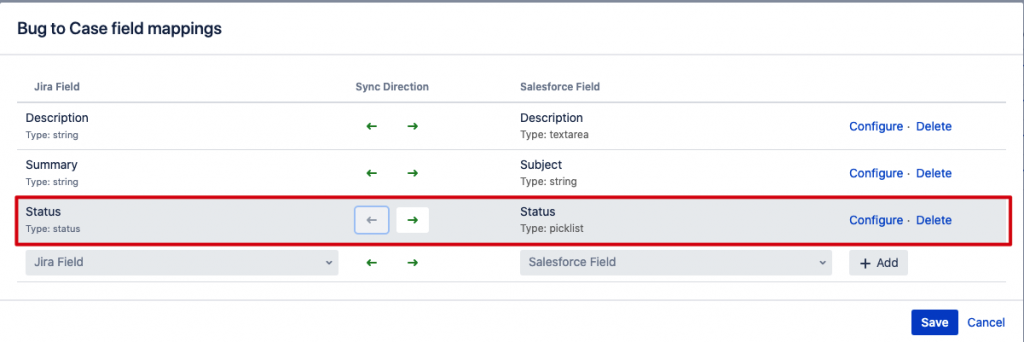
“Field ‘customfield_10112’ cannot be set. It is not on the appropriate screen, or unknown.”
- First, we will find the custom field in the error message as seen below:
- We have to navigate to Custom fields under Issues in Jira.
- Then, we will select Configure for any of the custom fields.
- After that, we will see the following link
https:JIRAurl/secure/admin/EditCustomField!default.jspa?id=15800
in the browser.
- Here, we will change 15800 to the ID value present in the error message.
- Then, we will select Enter.
- Once we get the custom field name, we have to add the field to the Edit Issue screen as seen below:
- Here, we have to head to our project under Projects and then navigate to Project Settings > Screens.
- Next, we will locate the Issue type and then expand it.
- After that, we will click the link next to Edit Issue.
- Then we have to add the field that we identified in the previous step.
“Option id ‘null’ is not valid”
This error message may be due to the mapped field being incompatible. We can resolve the error by ensuring the field is compatible.
“Option value ‘Child 1’ is not valid”
Our Support Techs have come up with two ways to resolve this error:
- By ensuring the Jira and Salesforce filed values are identical.
- By configuring value mappings to a non-identical value.
[Seeking a solution to another query? We have your back..]
Conclusion
In essence, the skilled Support Engineers at Bobcares demonstrated how to deal with “Failed to push to Jira” error in Salesforce.
PREVENT YOUR SERVER FROM CRASHING!
Never again lose customers to poor server speed! Let us help you.
Our server experts will monitor & maintain your server 24/7 so that it remains lightning fast and secure.







0 Comments