Let us learn more on filebeat windows event viewer with the support of our server management support team at Bobcares.
Filebeat In windows event viewer
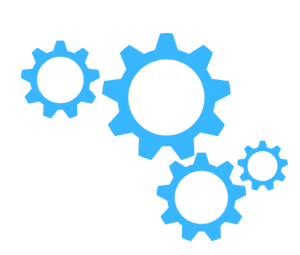
Filebeat is a free and open-source log shipper and processor that lets us gather, interpret, and transmit log files from many sources to numerous destinations.
It is often used to concentrate log data for analysis and visualization in log management and monitoring settings. Filebeat can be set to gather event log data and transfer it to an external machine for additional processing in the context of Windows Event Viewer.
How to use Filebeat with windows event viewer?
Here’s an outline of how to use the Filebeat:
-
Installation:
Firstly, begin by downloading and installing Filebeat on the Windows PC that contains the Event Viewer data. Filebeat has a Windows installer package that makes installation easier.
-
Configuration:
After that, we can set up the Filebeat to collect Event logs by specifying the necessary input configuration in the Filebeat configuration file (filebeat.yml).
We can describe the kind of logs to collect (e.g., Windows Event Log) and any extra parameters such as log pathways, event ID filters, or security log filtering in the input section.
-
Log Parsing:
Thirdly, Using predefined modules or custom configurations, Filebeat may automatically parse and extract useful data from gathered logs. T We can define the log parsing behavior in the Filebeat configuration file. Or we can use the prebuilt Filebeat modules for Windows Event Log parsing.
-
Output Configuration:
After that, set the output option to specify where we wan to deliver the logs. Elasticsearch, Logstash, or a third-party SIEM or log management system are common output possibilities.
Configure the proper destination and authentication details in the Filebeat configuration file’s output section.
-
Start Filebeat Service:
Start the Filebeat service on the Windows system after the configuration is complete. Filebeat will start monitoring the provided Event Viewer logs, extracting essential information and forwarding it to the selected output destination.
-
Monitoring and Troubleshooting:
Finally, keep an eye on the Filebeat logs for any faults or warnings about log collecting, processing, or forwarding. Filebeat includes detailed logging and error reporting to assist in troubleshooting any difficulties that may emerge throughout the process.
We can consolidate the event logs and achieve a single view of log data throughout the infrastructure by combining Filebeat with Event Viewer. This makes log analysis, monitoring, and interaction with other tools and systems for additional analysis or alerting easy.
[Need assistance with similar queries? We are here to help]
Conclusion
To sum up we have now seen how to use filebeat in windows event viewer with the support of our tech support team.
PREVENT YOUR SERVER FROM CRASHING!
Never again lose customers to poor server speed! Let us help you.
Our server experts will monitor & maintain your server 24/7 so that it remains lightning fast and secure.







0 Comments