Configure a preshared key to use L2TP like a pro Bobcares by your side.
At Bobcares, we offer solutions for every query, big and small, as a part of our VPN Provider Support.
Let’s take a look at how our Support Team is ready to help customers by configuring a preshared key to use L2TP.
How to configure a preshared key to use L2TP
In order to use L2TP in Microsoft Windows Server 2003, we need to have a public key infrastructure or PKI. We require this in order to issue computer certificates to the VPN server as well as clients in order to allow the Internet Key Exchange authentication process to take place.
This is where we use a preshared key for IKE authentication. Moreover, this feature is handy in environments that do not have a public key infrastructure or when Windows Server 2003 L2TP servers make connections to 3rd-party VPN servers that support only preshared keys.
Our Support Techs have come up with a way to configure these keys on the L2TP client as well as the server. If we are using a Windows Server 2003 operating system for the client and server, we have to carry out the steps in both of the sections seen below. However, if we are using a 3rd-party VPN-based server, we have to complete the steps from the first section and then configure the preshared keys on the 3rd-party device.
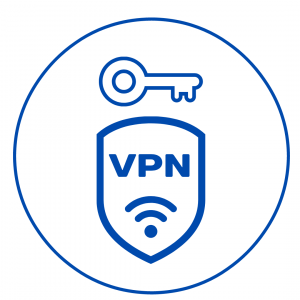
How to configure a preshared key on a VPN client
- First, head to the Control Panel and double click Network Connections.
- Then, go to the Virtual Private Network section and right-click the connection for which we plan on using the preshared key. After that, we click Properties.
- Next, click Security > IPSec Settings.
- After that, select the checkbox next to Use preshared key for authentication.
- Then, enter the preshared key value in the Key box. Our Support Techs would like to point out that this value needs to match the preshared key value we enter in the VPN server.
- Finally, select Ok twice to seal the deal.
How to configure a preshared key on a VPN server
- First, head to Start> Administrative Tools> Routing and Remote Access.
- Then, we have to right-click the server that we plan on configuring with the key and select Properties.
- Next, click Security and then select the checkbox next to Allow Custom IPSec Policy for L2TP connection.
- After that, enter the preshared key value in the corresponding box and click Ok.
[Looking for a solution to another query? We are just a click away.]
Conclusion
In brief, our skilled Support Engineers at Bobcares demonstrated how to configure a preshared key to use L2TP.
PREVENT YOUR SERVER FROM CRASHING!
Never again lose customers to poor server speed! Let us help you.
Our server experts will monitor & maintain your server 24/7 so that it remains lightning fast and secure.







0 Comments