Learn how to fix magento2: error processing your request and keep your store stable. Our Magento Support team is ready to assist you.
Magento2 Error Processing Your Request
Magento 2 is a robust e-commerce platform, but sometimes it shows the message “There has been an error processing your request.” This generic notification protects sensitive details while indicating a problem. Common causes include server overload, cache issues, incompatible extensions, or configuration errors.
This guide helps you identify the root cause, fix the error step by step, and prevent future issues, ensuring your store runs smoothly and securely.
Understanding the Error
What “There Has Been an Error Processing Your Request” Means
This message appears when Magento 2 encounters an issue that prevents it from completing a requested action. It is a generic notification displayed to users instead of revealing the technical details for security reasons. Understanding what this message represents helps identify whether the problem is related to the server, configuration, or an extension.
Common Reasons Behind the Error
Several factors can trigger this error, including temporary server overloads, corrupted or outdated cache files, conflicts from newly installed extensions or themes, incorrect configuration settings, network disruptions, invalid requests or links, and issues with file permissions or database connections. Recognizing these causes is crucial for troubleshooting and resolving the problem efficiently.
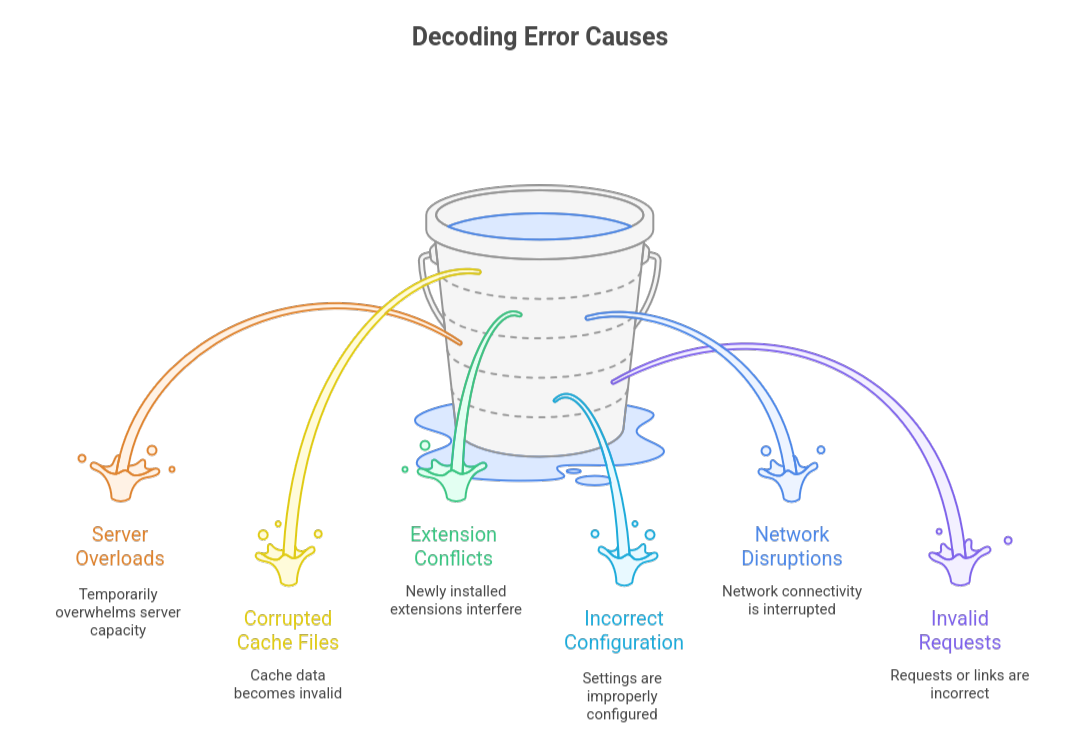
How to Identify the Root Cause of Magento 2 Errors
Troubleshooting Magento 2 errors requires a clear approach to find the root cause. Accessing logs and detailed error messages helps you fix issues quickly.
Access Error Logs via SSH or FTP
Magento 2 stores logs in the var/log directory. Using SSH, navigate to the folder and view logs with commands like cat or tail -f. With FTP or SFTP, download the logs to your computer for easier viewing.
Check the var/report Folder
Critical errors generate numbered files in var/report, containing detailed stack traces and error information. Reviewing these files helps pinpoint the problem accurately.
Enable Developer Mode for Detailed Errors
Developer mode shows full error messages on your site. Activate it via SSH with
php bin/magento deploy:mode:set developeror by adding
ini_set('display_errors', 1)
$_SERVER['MAGE_MODE'] = 'developer'Always switch back to production mode afterward to protect sensitive data using
php bin/magento deploy:mode:set productionBy following these steps, you can quickly identify the cause of Magento 2 errors and take action to resolve them.
Essential guide to configuring Magento 2 Content Security Policy for better security.
Solutions to Fix the Error
Encountering the message “There has been an error processing your request” in Magento 2 can be frustrating. Fortunately, you can resolve this issue quickly by following these step-by-step solutions. Each step ensures your store runs smoothly while keeping your Magento environment secure.
Step 1: Enable Exception Printing
Magento 2 hides detailed error messages by default to protect your store. Enabling exception printing allows you to see the exact problem and troubleshoot effectively.
First, go to your Magento installation directory and open the pub/errors folder. Rename the file local.xml.sample to local.xml. Next, switch Magento to developer mode using SSH with the following command:
php bin/magento deploy:mode:set developerOnce enabled, refresh your website. You will see detailed error messages that make identifying the root cause much easier.
Step 2: Clear Magento 2 Cache
Often, errors occur because of outdated or corrupted cached data. Clearing the cache can immediately resolve these issues.
Log in to your Magento Admin Panel, navigate to System, then Cache Management, and click Flush Magento Cache. For a more thorough cleanup, select Flush Cache Storage, which clears all cached files including those from third-party modules. After clearing the cache, refresh your site to see if the error persists.
Step 3: Disable Incompatible Modules
Sometimes newly installed or updated modules conflict with your store, triggering errors. To check this, temporarily disable the suspect module.
Using SSH, run the command
php bin/magento module:disable Vendor_ModuleNameReplace Vendor_ModuleName with the name of the module causing issues. Then, clear the cache again to ensure changes take effect. Check your website to confirm the error is resolved. If disabling the module fixes the problem, consider updating it or finding an alternative compatible version.
Step 4: Switch Back to Production Mode
After resolving the error, it is essential to switch Magento back to production mode to maintain optimal performance and security. Use the command
php bin/magento deploy:mode:set production
Switching back ensures your store runs efficiently without exposing sensitive error details to visitors.
Guide to redirecting buyers to the dashboard after login in Magento 2.
Post-Fix Recommendations
After successfully fixing the Magento 2 error, following a set of post-fix practices can ensure your store remains stable and avoids similar issues in the future.
Verify System Functionality
First, thoroughly test your store to confirm that all features are working correctly. Navigate through product pages, check the checkout process, test payment gateways, and verify that extensions and themes are functioning as expected. This step guarantees that the error has been fully resolved and no residual issues remain.
Prevent Future Errors
Next, take preventive measures to avoid encountering the same error again. Regularly update your Magento system, modules, and themes to maintain compatibility and security. Monitor server performance and check for any potential conflicts after installing new extensions. Additionally, clear cache frequently and enable detailed error logging during development to identify and resolve issues quickly.
Explore three effective methods to integrate NetSuite with Magento 2 seamlessly.
[Need assistance with a different issue? Our team is available 24/7.]
Conclusion
A magento2: error processing your request can be resolved by enabling exception printing, clearing cache, and managing modules. Regular updates and monitoring help prevent future issues and keep your store running smoothly.
In brief, our Support Experts demonstrated how to fix the “554 5.7.1 : Relay access denied” error.







0 Comments