Would you want to know how to recycle IIS Application Pool? We can help you with this.
As a result of the application recycling, it stops the running worker process and starts a new one which avoids the application crashes and memory leaks.
At Bobcares, we often receive requests to recycle the IIS Application pool as part of our Server Management Services.
Today, let’s discuss how our Support Engineers recycle it easily for our customers
Know more about IIS Application Pool Recycling
The IIS Application pool which allows the website to run under a corresponding worker process.
The application pool recycling means that it is restarting the worker process. By recycling, it stops the currently running worker process and started a new one.
It helps to recover valuable system resources and to manage faulty worker processes. Also, it helps to avoid application crashes, hangs, or memory leaks.
How we Recycle IIS Application Pool?
Recently, one of our customers approached us with a query regarding IIS Application pool recycling. Now, let’s discuss how our Support Engineers did this. We recycle the IIS application pool by two methods.
- We Perform recycling by IIS itself.
- Otherwise, we perform the recycling by Control Panel.
We follow the below steps to recycle the IIS application pool by IIS itself.
1. Firstly we log in to the server and open the IIS application.
2. In IIS we expand the server listed and click on the Application Pools.
3. Then we locate the application pool that needs to be refreshed and right-click on it.
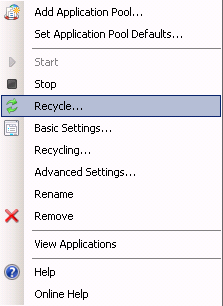
4. Then we click on the Recycle.
Also, we recycle the application pool through the Control Panel.
1. Firstly we log into the Plesk.
2. Then we click on the Domains and select the domain.
3. We can see IIS Application Pool under Additional Tools.
4. On that page, we click the Recycle button to recycle the application pool.

How we change application pool recycle interval time?
Some of our customers approached us to set time intervals to recycle the application pool.
1. To set the time interval we open the IIS and select the application pool that we need to set the time interval.
2. Then we select the Recycling option on the right Action panel under the Edit Application Pool section.
3. In the pop up of the Edit Application Pool Recycling Settings window, we change the recycle time interval for the application pool. in the settings.
[Need any further assistance with recycling the IIS application pool? – We’ll help you]
Conclusion
In short, IIS application pool recycling means that it is restarting the worker process. Today, we saw how our Support Engineers recycle it and change the application pool recycle interval time settings for our customers.







0 Comments