Christmas is nearing! Most business sites expect a sudden surge in their sales during this time. A surge in the website traffic, calls for additional server resources.
Many business owners who use cloud systems, request an upgrade of their server resources to meet this demand. As part of our Outsourced Tech Support for web hosts, Bobcares helps cloud service providers handle such resource upgrade requests.
In a cloud system, resources such as bandwidth, RAM, CPU and disk space, are shared among several virtual machine instances. A cloud management software such as OnApp enables easy provisioning of these resources.
In an OnApp Cloud system, resources can be upgraded with the option ‘Edit Virtual Server’. But there are times when this option ends up throwing errors. Here is how we resolved one such instance.
[ You don’t have to lose your sleep to keep your customers happy. Our Hosting Support Specialists cover your servers and support your customers 24/7 at just $9.99/hour. ]
Resolving the error “there aren’t enough resources”
Recently, a business owner requested a 90 GB disk space upgrade for his Virtual machine. The VM was hosted in an OnApp cloud managed by Bobcares for a cloud service provider.
To add more space, we used the ‘Create Disk‘ feature in the OnApp panel. The interface shown was:
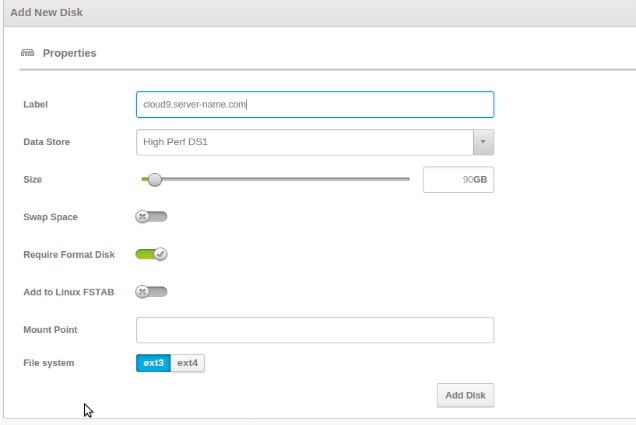
Create Disk in OnApp
We selected the DataStore, specified size as 90 GB and added the disk to the VM. But the edit failed and threw up an error “can’t be selected because there aren’t enough resources“.
[ Running a hosting business doesn’t have to be hard, or costly. Get world class Hosting Support Specialists at $9.99/hour (bulk discounts available) ]
How to expand DataStore space
Our attempt to increase the disk space on the Virtual Machine failed due to insufficient resources. OnApp allocates disk space to its VMs through a storage system known as DataStore.
The error indicated that the DataStore connected to this VM did not have enough disk space. DataStores can be edited easily by adding or removing storage disks to it.
To expand the storage space of the DataStore, we first identified the available storage disks in the DataStore, with the ‘Integrated Storage → Data Stores’ option in OnApp panel.
The list showed a free storage disk “Node 6527729029” as available. We checked the box next to it and added it to the DataStore.
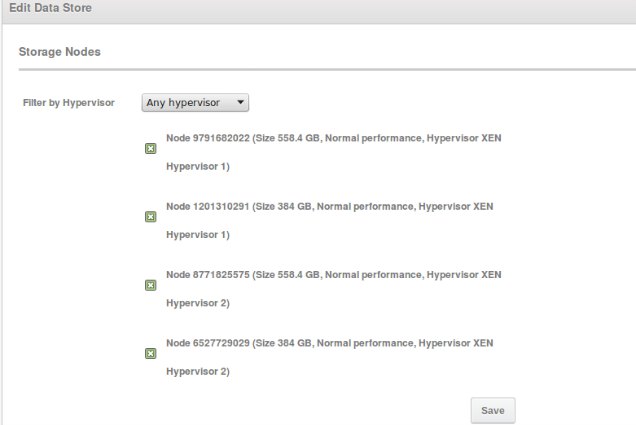
Edit Data Store in OnApp
The DataStore size expanded by 384 GB. We then went ahead and increased the disk space of the Virtual server by 90 GB.
DataStore management should be done only after identifying the number of virtual disks that can be assigned to a specific DataStore. This is determined by the cloud controller’s memory, number of replicas needed and the swap requirement.
Bobcares helps cloud providers and data centers in effective management of their resources, in addition to the proactive management of the entire cloud system. If you’d like know more about how 24/7 hosting support can help your business, feel free to contact us.









0 Comments