Stuck with HTTP Error 500 in MAMP? Our Apache Support team is here to help you with your questions and concerns.
Troubleshooting Tips: HTTP Error 500 in MAMP
HTTP Error 500 is a common error that often occurs due to an error in the server configuration. Our experts have put together these troubleshooting tips to help you out with the HTTP error 500:
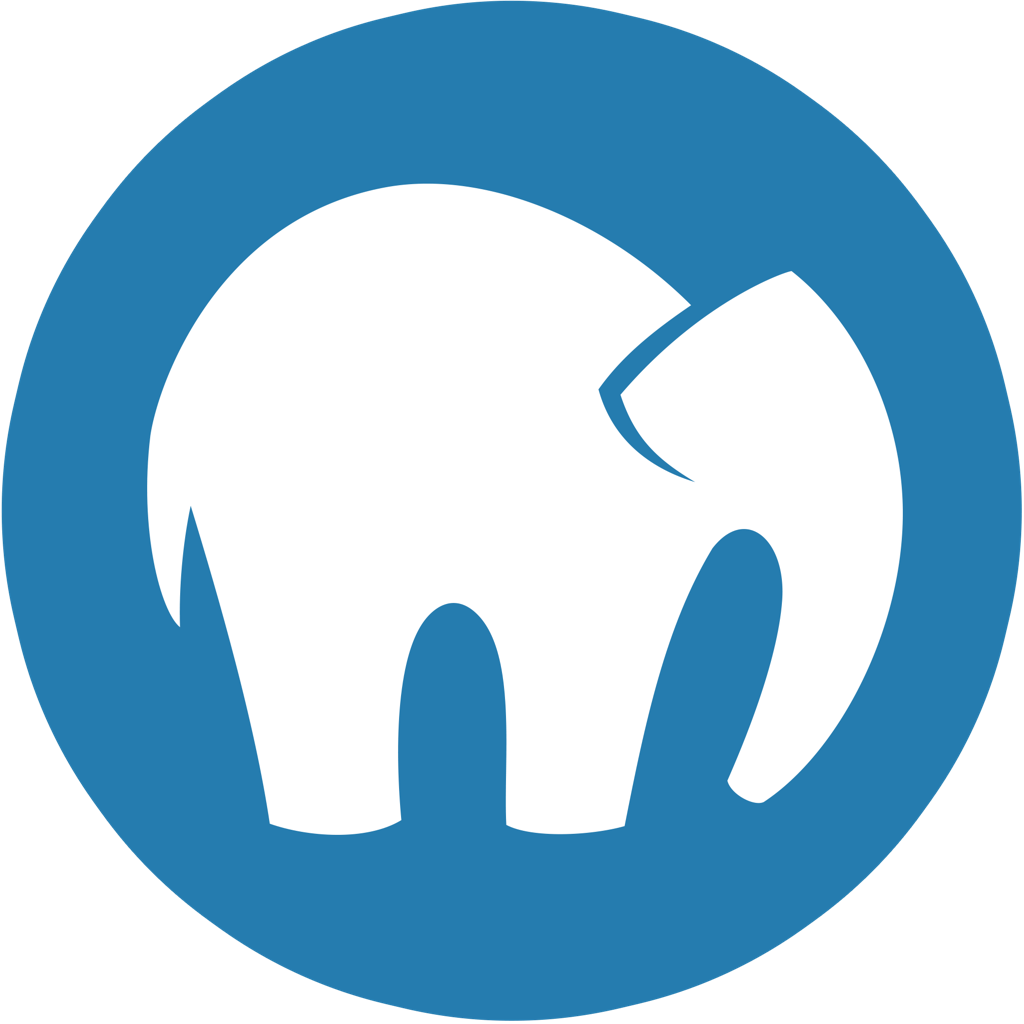
- Check the PHP error log
According to our experts, the first troubleshooting step is to check the PHP error log for errors. This will give us further information about the error like which file it occurred in and so on.
The PHP error log file (php-error) can be found at :
- Windows: C:MAMP\logs
- Mac: /Applications/MAMP/logs
Once we locate the file, we have to open it and look for lines that start with “PHP Parse error”. This is often a clear indication of the problem and which file it is located in.
If the error log is empty, try the next troubleshooting tip.
- Generate a New .htaccess File
If the above tip did not help, it is time to create a fresh .htaccess file. We can locate the key WordPress file at the root of the website’s folder inside the MAMP directory.
After locating the file, we have to rename it with a different name. Now, if we are able to load the site successfully, the .htaccess file was the cause behind the error.
In that case, we have to generate a new .htaccess file. This is done by navigating to the WordPress dashboard and selecting Permalinks under Settings.
Once we have created a new .htaccess file, we can delete the one we renamed earlier.
- Deactivate and Test Plugins
The next option is to disable all the plugins on the site. If this resolves the error, we have to enable the plugins one by one to pinpoint the plugin that is causing the issue. Once we isolate the plugin behind the error, we can either find a replacement or contact the plugin developer for further assistance.
We can easily disable/enable the plugins on our site by going to Plugins > Installed Plugins in our WordPress dashboard.
Let us know in the comments which one of the above troubleshooting tips helped you resolve the HTTP Error 500 in MAMP.
[Need assistance with a different issue? Our team is available 24/7.]
Conclusion
In summary, our Support Techs demonstrated how to resolve the HTTP Error 500 in MAMP.
PREVENT YOUR SERVER FROM CRASHING!
Never again lose customers to poor server speed! Let us help you.
Our server experts will monitor & maintain your server 24/7 so that it remains lightning fast and secure.







0 Comments