Are you stuck with Hyper-v failed to add device virtual CD/DVD disk error? We can help you resolve it.
This error occurs when we try to mount a file from a network share location.
Here at Bobcares, we often receive requests regarding Hyper V errors as a part of our Server Management Services.
Today, let’s see how our Support Engineers fix Hyper-v failed to add device virtual CD/DVD disk error.
Causes for Hyper-v failed to add device virtual CD/DVD disk
Let’s now dig in detail the various causes that end up in add device failure.
This error occurs when trying to mount an ISO-file or VHD / VHDX file at a network shared location. It often occurs if the image file is from a third-party server.
The cause of the problem is that Hyper-V is designed to run with VMM Library Servers. By default, Hyper-V allows mounting files from the library servers. Thus the constrained delegation is required for the Hyper-V host accounts to perform functions.
The sample error looks like:
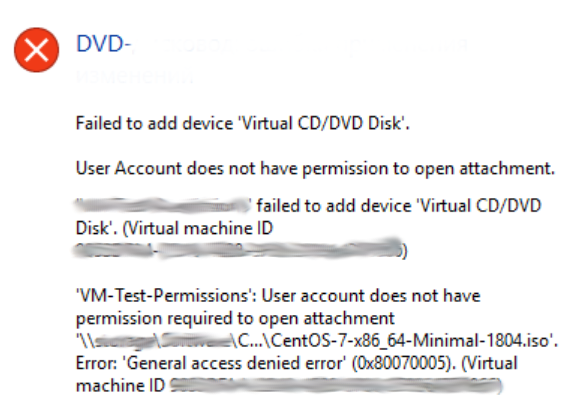
Let’s now discuss how our Support Engineers resolve the error for our customers.
How we fix Hyper-v failed to add device virtual CD/DVD disk
Recently one of the customers contacted us saying he was not able to attach a VHDX file from the network share location. Let’s discuss how our Support Engineers resolve the error for our customers.
1. Constrained delegation for Hyper V
First, we go to Active Directory Users and Computers.
Then we right-click on Hyper-V server computer account and open properties.
Next, we click on the Delegation tab.
Now we select Trust this computer for delegation to the specified services only.
Then we click on the Add button. Now the Add Service dialog will open.
After that, we click on Users or Computer and add the remote servers and click on Ok.
We select the CIFS service type from the list. Then we click on OK to apply the changes.
We repeat the steps to add other Hyper-v hosts.
Finally, we reboot the Hyper-v server.
Thus we were able to mount the image after the change.
2. ISO to the host server
One of the simplest methods is to download the ISO file to the local drive. This process can be done if the server has enough space to store the ISO file or VHD / VHDX file.
Just we do the process once again. And in the ISO file, we give the local drive path. Thus we complete the remaining process.
Thus the ISO gets mounted successfully to the Virtual Machine.
If still facing issues in mounting we check the file permissions and make the required changes to the file.
[Need any assistance to fix Hyper-V errors? – We can help you fix it]
Conclusion
In short, we discussed the causes of the Hyper-v failed to add device virtual CD/DVD disk error. Also, we saw how our Support Engineers resolve the error for our customers.







Exactly what I needed!! Awesome.
Thanks for the feedback Mike ?