I am trying to set up Outlook with my Gmail account. However, I continuously receiving an error message as IMAP server error 78754. I changed the settings to “allow less secure apps to access the account” but, no change has been noticed. Please help!
At Bobcares, we often get requests from our customers to fix IMAP server error 78754 as part of our Server Management Services
Unfortunately, when the IMAP is not enabled for the Gmail account, this error 78754 occurs on the email client.
Today, let’s get into the details on how our Support Engineers fix Outlook Gmail IMAP Error 78754.
The top reasons for Error 78754: Failure
Usually, this error 78754 may be experienced by Google Mail subscribers on Outlook. The Gmail users may get the following error while trying to log into the email account via Outlook.

Why this error?
Often, the basic reason for this error is incorrect log-in details. Sometimes, this can be happening by typo error or due to suspicious log-in is detected by Google. At that time the password supplied by a user is not recognized by the Gmail server.
In addition, this error may happen when a user is trying to access his account from a new device or location.
The other reasons for error 78754 include,
- Misconfiguration of Microsoft Outlook
- Incorrect IMAP configuration or IMAP not enabled
- Need an app-specific password instead of regular password
- Outdated Email Client.
- Allow less secure apps associated option was disabled for the Gmail account
IMAP server error 78754 – The related errors and fixes
At Bobcares, where we have more than a decade of expertise in managing servers, we see many customers face problems while managing the mail servers.
Now, let’s see the major reasons for this mail server related errors and how our Support Engineers fix the top errors.
1. IMAP not enabled
Recently, one of our customers had a problem with his email server and email client. He received an error like Outlook Gmail IMAP Error 78754 while trying to sync Outlook to the Gmail account.
On checking, our Support Engineers found that the IMAP option was not enabled for the Gmail account. So, we took the following steps to enable the IMAP for Gmail account.
1. Initially, we signed into the Gmail account and click on the gear icon located at the top right-hand side corner >> Choose the option of Settings.
2. Then, we selected the option of Forwarding and POP/IMAP and enable the radio button next to IMAP.
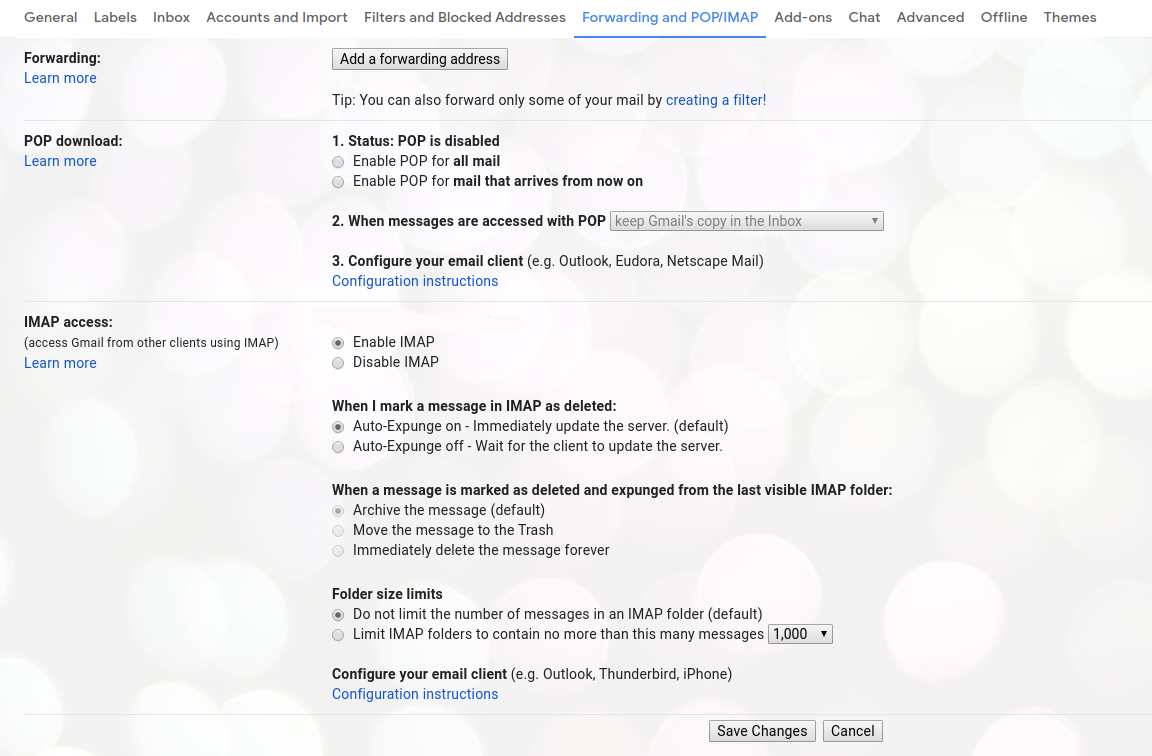
3. And, we clicked on the Save button.
4. After that, we entered https://myaccount.google.com/security in the address bar(Login to Gmail with the details). And, we enabled the option of Allow less secure apps.
That’s it!. Making these changes fixed the error and he could sync Outlook with the Gmail account.
2. Bad Outlook configuration
Sometimes, the improper configuration of the MS Outlook account may also be the reason for the 78754 failure in Outlook 2013 and other versions. So, we’ll provide assistance to our customers for the proper configuration of IMAP.
Mainly, while configuring the Outlook, we suggest our customers use the following settings in More Settings option to eliminate Outlook Gmail IMAP error 78754.
For that, we navigate to the More Settings >> Outgoing Server tab and select the option of My outgoing server (SMTP) requires authentication.
Then, in the Advanced tab, we set as follows.
- Use the following type of encrypted connection: SSL (for both incoming server IMAP and Outgoing IMAP).
- Port number for Outgoing Server IMAP: 465
Finally, we save the changes.
[Need assistance to fix Outlook Gmail IMAP Error 78754? We’ll help you.]
Conclusion
In short, IMAP server error 78754 can occur due to the misconfiguration of Microsoft Outlook, incorrect IMAP configuration or when IMAP is not enabled. Today, we saw how our Support Engineers to fix IMAP server error 78754.







0 Comments