Learn how to Install an Alpine Linux Server at Vultr. Upload ISO, deploy, configure, and secure Alpine Linux with this easy guide. Our Vultr Support Team is always here to help you.
Install an Alpine Linux Server at Vultr
If you’re looking to Install an Alpine Linux Server at Vultr, this guide will walk you through every part of the setup without skipping anything important. AlpineLinux is known for being fast, lightweight, and secure, making it an excellent option for developers and businesses running cloud servers. Let’s go straight into the process.
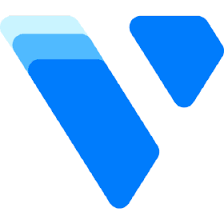
An Overview
Upload the Alpine Linux ISO to Your Vultr Account
To begin, you’ll need to get the Alpine Linux ISO onto your Vultr account:
- First, visit the official Alpine Linux downloads page.
- Next, right-click your preferred Alpine Linux edition and select Copy Link to copy its direct download URL.
- After that, open the Vultr Customer Portal.
- Then, go to Orchestration → ISOs.
- Now, click Add ISO.
- Immediately after, paste your Alpine Linux ISO URL into the Remote URL field and click Upload.
- Finally, wait until the ISO status changes to Available.
Deploy from the Alpine Linux ISO
Once the ISO is uploaded, continue with the deployment:
- First, head to the Vultr server deployment page.
- Then, under Choose Image, open the Upload ISO tab.
- Next, select the Alpine Linux ISO from your account.
- After that, choose your Server Size, Additional Features, and other preferences.
- Now, click Deploy Now.
- When it’s ready, open the server management page and click View Console.
- Finally, log in as root with no password.
Install Alpine Linux
At the root prompt, enter:
setup-alpineFrom here, follow along carefully:
- First, choose your keyboard layout (default: us).
- Next, pick your keyboard variant (leave blank if unsure).
- Then, set a hostname.
- After that, choose eth0 for the network interface.
- Now, select dhcp.
- If you don’t use IPv6, type no.
- If you do, select yes and add:
iface eth0 inet6 static
address <your assigned IPv6 address>/64- Next, set a root password.
- Then, choose a timezone.
- After that, enter none for HTTP proxy.
- Now, choose an NTP client (default: chrony).
- Next, pick a mirror close to your Vultr server, or press f for fastest.
- After that, select SSH server (openssh).
- Then, select vda as the disk:
Disk & Install
Available disks are:
-----------------------
vda (53.7 GB 0x1af4)Which disk(s) would you like to use? (or, `?` for help or `none`) [none]
- Next, enter sys when prompted how to use it.
- After that, type Y to erase the disk.
- Finally, wait for the message: Installation is complete. Please reboot.
Dismount the ISO
- First, go to the server’s Server Information page.
- Then, under Custom ISO, click Remove ISO.
- Finally, allow the server to reboot.
Upgrade the System
When the server is back online, log in as root and run:
apk update
apk upgradeCreate a New User
Since using root daily is unsafe, create a regular user account:
adduser <username>
adduser <username> wheel
apk add doas
echo "permit nopass :wheel" > /etc/doas.conf
passwd -l rootThis gives you a safer user account, adds doas for admin privileges, and locks root access.
[If needed, Our team is available 24/7 for additional assistance.]
Conclusion
By following these instructions, you can successfully Install an Alpine Linux Server at Vultr without missing any critical steps. From uploading the ISO to securing your user account, every part of the process ensures your server is ready for production or development use. With Alpine Linux now installed, you can move on to fine-tuning and exploring more from the Alpine Linux wiki.







0 Comments