Install PostgreSQL on Debian 12.11 to set up a secure, reliable, and scalable database. Our PostgreSQL Support team is ready to assist you.
Step-by-Step Guide to Install PostgreSQL on Debian 12.11
A robust, open-source database system known for its dependability and efficiency is PostgreSQL. Its installation on Debian 12.11 ensures a stable and safe environment for your projects. You can securely and effectively handle data with the right setup. This article covers each step to help you install and set up PostgreSQL with simplicity.
What is PostgreSQL on Debian 12.11?
Installing PostgreSQL on Debian 12.11 entails configuring and executing the PostgreSQL database on the Bookworm operating system. A robust, open-source database system known for its sophisticated features and dependability is PostgreSQL. It enables users to expand its capabilities as required and fully supports SQL standards.
Prerequisites
Prior to installing PostgreSQL on Debian 12.11, your server must be ready. Start by setting up a Debian 12 cloud compute instance on Vultr and gaining SSH access to it. For added protection, create a non-root user with sudo rights and switch to that account. Finally, before beginning the installation, update the system to ensure that all packages are current.
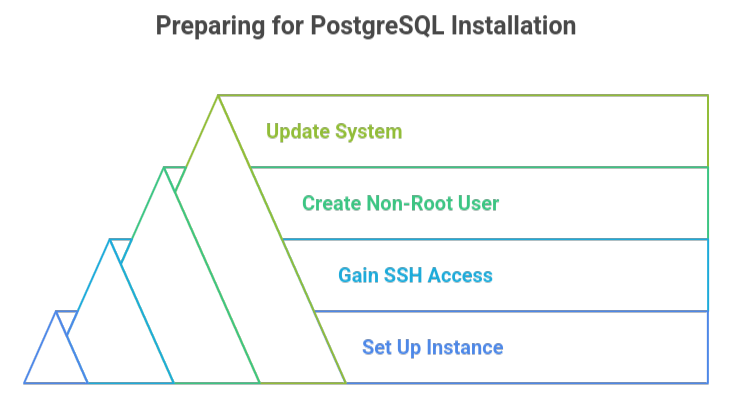
Step 1: Update System Packages
Verify that your system is updated. Launch your terminal and type:
sudo apt update && sudo apt upgrade -yStep 2: Install PostgreSQL on Debian 12
Install PostgreSQL by executing the following command:
sudo apt install postgresql postgresql-contrib -yCheck out our expert guide to setup PostgreSQL on Linux in Vesta for a smooth installation.
Step 3: Start and Enable PostgreSQL Service
Launch PostgreSQL and set it to start automatically:
sudo systemctl start postgresql
sudo systemctl enable postgresqlStep 4: Secure the Default PostgreSQL User
To create a password, switch to the PostgreSQL user account that is set by default:
sudo -i -u postgres
psqlInside the PostgreSQL prompt, set a strong password:
\password postgresExit the prompt:
\q
exitStep 5: Create a New Database in PostgreSQL
Login as the postgres user:
sudo -i -u postgresCreate a new database and a new user (replace yourdbname and yourdbuser):
createdb yourdbname
createuser -P yourdbuserGrant privileges:
psqlGRANT ALL PRIVILEGES ON DATABASE yourdbname TO yourdbuser;
\q
exitStep 6: Configure PostgreSQL Settings
Modify the configuration files if you require additional custom settings or external connections:
sudo nano /etc/postgresql/14/main/postgresql.conf
sudo nano /etc/postgresql/14/main/pg_hba.confRestart PostgreSQL after making changes:
sudo systemctl restart postgresqlWant to update your PostgreSQL credentials? Read our guide on changing passwords via CLI.
[Need assistance with a different issue? Our team is available 24/7.]
Conclusion
In conclusion, when you install PostgreSQL on Debian 12.11, you set up a secure, scalable, and reliable database system. It includes sophisticated functionality and ensures seamless data handling when configured properly. For small projects as well as enterprise-level applications, this makes it a good option.
In brief, our Support Experts demonstrated how to fix the “554 5.7.1 : Relay access denied” error.







0 Comments