The message “error communicating to TPM chip” in Linux appears commonly during a boot process. There are a few potential causes and fixes for this problem. Let’s look into the details in this article. Bobcares, as a part of our Server Management Service offers solutions to every query that comes our way.
Overview
Error Communicating to TPM Chip in Linux
Errors related to communicating with the TPM (Trusted Platform Module) chip in Linux can arise due to various reasons, such as driver issues, BIOS/UEFI settings, or hardware problems. Here are some of the causes and its fixes for the errors.
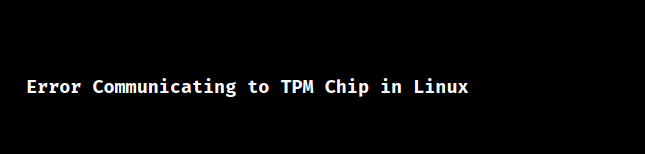
Causes & Fixes
Cause 1: TPM Chip Disabled
The most common cause of the “error communicating to TPM chip” notice during boot on a Linux system is that the system BIOS disables the Trusted Platform Module (TPM). The TPM is a hardware-based security mechanism that secures digital keys and other sensitive data. If the TPM chip is disabled in the BIOS, the Linux kernel cannot communicate with it, resulting in the error message.
Fix:
1. Restart the computer to access the BIOS setting menu. This is commonly accomplished by pressing a certain key at boot, such as F2, F12, or Del, depending on the OS.
2. Go to the “Security” or “Trusted Computing” section in the BIOS.
3. Look for “TPM Support”, “TPM Device”, or “Trusted Platform Module” options connected to the TPM chip.
4. Enable the TPM chip by selecting “Enabled” or a comparable option.
5. Save the BIOS modifications and exit the BIOS setup menu. The computer should now boot up without the “error communicating to TPM chip” notice.
Cause 2: TPM Version Incompatible
Another cause is that the system contains an older Trusted Platform Module (TPM) chip that is incompatible with the Linux kernel.
Fix:
1. If the system’s BIOS can be updated, we must check for a newer version that supports the TPM chip. Updating the BIOS can make it compatible with newer TPM specs and fix communication issues.
2. If we can’t update BIOS to support the TPM chip or if it’s incompatible with Linux, disable TPM in BIOS. Access BIOS settings, find “TPM Support” or similar, and turn it off.
Cause 3: Conflict between the Linux kernel and TPM
In some setups, the Linux kernel’s built-in support for TPM chips may face conflicts. This occurs when the default TPM driver fails to detect or initialize the TPM chip correctly, causing communication errors.
Fix:
1. Restart the computer and access the GRUB boot menu by pressing a key like Esc, Shift, or F12 during startup.
2. In the GRUB menu, choose the boot entry we want and press “e” to edit its parameters.
3. Find the line starting with “linux” or “linux /boot/vmlinuz” and add tpm_tis.force=1 at the end.
4. Press Ctrl+X or F10 to boot the system with these modified parameters.
Cause 4: Corrupted TPM Config
Issue of the TPM config can occur due to various reasons, such as power failures during boot, hardware failures, or even software-related issues.
Fix:
1. Go to the system’s BIOS settings.
2. Look for “Security” or “Trusted Computing.”
3. Find an option like “Clear TPM” or “Reset TPM.”
4. Choose it and confirm the reset.
5. Save BIOS changes and exit.
[Need to know more? Get in touch with us if you have any further inquiries.]
Conclusion
Resetting the TPM or reinstalling Linux may cause some security data loss. However, most Linux distributions will automatically create new keys and set up the TPM again afterward. The article explains 4 main causes and fixes from our Tech team for the error.







Very clear and helpful guidance
Hi,
Thanks for the feedback. We are glad to know that our article was helpful for you 🙂 .