Let’s fix the LiteSpeed Web Server 403 error bypass issue. Read the article to know the steps. As part of our Server Management Services, Bobcares provides answers to all of your questions.
Overview
Resolving LiteSpeed Web Server 403 Errors Bypass
A 403 Forbidden error occurs when the server denies access to a requested resource. This can be caused by various factors, including incorrect permissions, ownership issues, or misconfigurations. Here, we explore common causes and solutions to fix this error effectively.
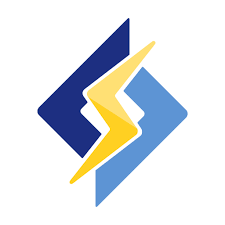
Common Causes
1. Incorrect permissions prevent the server from accessing files or directories.
2. Files not owned by the user under which the web server runs can lead to access denials.
3. Syntax errors or incorrect rules, like “deny from all,” can block access.
4. Missing or incorrectly configured PHP handlers can cause access issues.
5. If the allowed IP address is not added or changes, access to the WebAdmin may be blocked.
6. Without an index file in a directory, the server may return a 403 error.
Solutions
1. Set Correct Permissions
Files: chmod 644 /path/to/file
Directories: chmod 755 /path/to/directory
2. Fix Ownership Issues
Update ownership recursively:
chown -R user:user /home/user/public_html
Verify changes:
ls -l
3. Check .htaccess File
Locate and review the .htaccess file for syntax errors or incorrect rules.
Correct issues and save changes. Create a backup before modifications.
4. Verify PHP Handlers
In Litespeed WebAdmin:
Navigate to Configuration > Server > Script Handler.
Ensure a valid handler like LSAPI or FastCGI is configured.
Restart Litespeed to apply changes:
/usr/local/lsws/bin/lswsctrl restart
5. Update Litespeed WebAdmin Access Control
Add your IP address to the list in the configuration file:
127.0.0.1
192.168.1.100
*
Restart Litespeed:
/usr/local/lsws/bin/lswsctrl restart
6. Enable Directory Indexing or Add Index Files
In WebAdmin:
Navigate to Virtual Host > Directory Listing.
Enable indexing.
Alternatively, create an index file (e.g., index.html) in the directory to resolve the error.
[Need to know more? Get in touch with us if you have any further inquiries.]
Conclusion
A 403 error can be caused by a variety of issues, ranging from incorrect permissions to misconfigured settings. By systematically checking permissions, ownership, .htaccess rules, PHP handlers, and directory indexing, we can identify and resolve the root cause. For enhanced security, always restrict access to trusted users and maintain proper configurations.







0 Comments