Learn how to tackle Cloud Storage transfers with Rclone and Linode object storage. Our Linode Support team is here to help you with your questions and concerns.
Mastering Cloud Storage Transfers with Rclone and Linode Object Storage
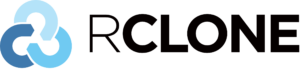 Rclone is a powerful command-line tool designed for managing files across various cloud storage services, including Linode Object Storage.
Rclone is a powerful command-line tool designed for managing files across various cloud storage services, including Linode Object Storage.
It lets users sync, copy, and move files seamlessly between different cloud providers without needing to download them locally first. This is why Rclone is useful for transferring large datasets, such as moving terabytes of data across cloud environments.
Key Features of Rclone
Rclone supports over 40 services like Google Drive, AWS S3, and Nextcloud. It provides functionalities similar to traditional file management commands in Linux, such as `rsync`, `cp`, and `mv`. Key features include:
- Syncing files between cloud services.
- Copying and moving files efficiently.
- Mounting cloud storage as a local filesystem.
- Encrypting files for secure storage.
- Performing batch operations directly between remote locations without storing data locally.
Why Use Rclone with Linode Object Storage?
- When working with Linode Object Storage, Rclone enables direct file syncs, copies, and moves between cloud locations. This minimizes latency and prevents local storage bottlenecks, ensuring faster, more efficient data transfers.
- Rclone simplifies managing multi-cloud environments. Rclone offers a unified interface for integrating Linode Object Storage with Google Drive, AWS S3, and other cloud services, simplifying workflows and minimizing tool switching.
- Rclone’s compatibility with cron jobs and other automation tools lets users schedule backups and sync operations.
- Data security is critical, and Rclone offers built-in encryption options. Users can encrypt data before uploading it to Linode Object Storage, which is valuable for organizations handling confidential data.
- By creating “remotes” for each cloud service, users can customize settings to fit their specific needs — whether for simple file transfers or complex backup strategies.
How to Set Up Rclone with Linode Object Storage
- First, we have to create a Linode instance. Running Rclone from a Linode VM boosts performance by keeping data transfers within the same cloud environment. So, pick a data center region matching the Linode Object Storage bucket to minimize latency and improve transfer speeds.
- Then, connect to the Linode VM:
ssh username@your-linode-ip - Now, install Rclone:
curl https://rclone.org/install.sh | sudo bash - Next, verify installation:
rclone version - After that, launch the Rclone configuration:
rclone config - Then, create a new remote:
- Choose “n” for new remote.
- Enter a name, like “linodes3”.
- Select “s3” as the storage type.
- Now, enter the Access Key and Secret Key from the Linode Cloud Manager.
Example configuration in `rclone.conf`:
[linodes3]
type = s3
provider = Ceph
access_key_id = ACCESS_KEY
secret_access_key = SECRET_KEY
endpoint = https://REGION.linodeobjects.com
acl = private
- Test connectivity:
rclone lsd linodes3: - We can use Rclone with Linode with these commands:
- Sync files:
rclone sync /path/to/local/dir linodes3:bucket-name - Copy files (without deleting existing ones):
rclone copy /path/to/local/dir linodes3:bucket-name - Move files (copy and remove from source):
rclone move /path/to/local/dir linodes3:bucket-name
- Sync files:
[Need assistance with a different issue? Our team is available 24/7.]
Conclusion
Rclone is a handy tool for cloud storage management. When paired with Linode Object Storage, it helps transfer and organize data efficiently.
In brief, our Support Experts demonstrated how to deal with Cloud Storage transfers with Rclone and Linode object storage.







0 Comments