Learn how to migrate AlmaLinux 8 to 9. Our Server Management Support team is here to help you with your questions and concerns.
Migrate AlmaLinux 8 to 9 | Guide
Did you know that AlmaLinux 8 will no longer have active support after May 2024?
So, let’s stay ahead of the curve and upgrade to AlmaLinux 9 with the following steps. Before we begin, make sure you have a server or VPS running AlmaLinux 8 as well as Root access to the system.
As a golden rule, always back up your server before making major changes.
- To begin with, make sure the system is up to date by running this command:
# yum update -y - Then reboot the server.
- Now, you can verify the successful update by checking the AlmaLinux release:
# cat /etc/os-release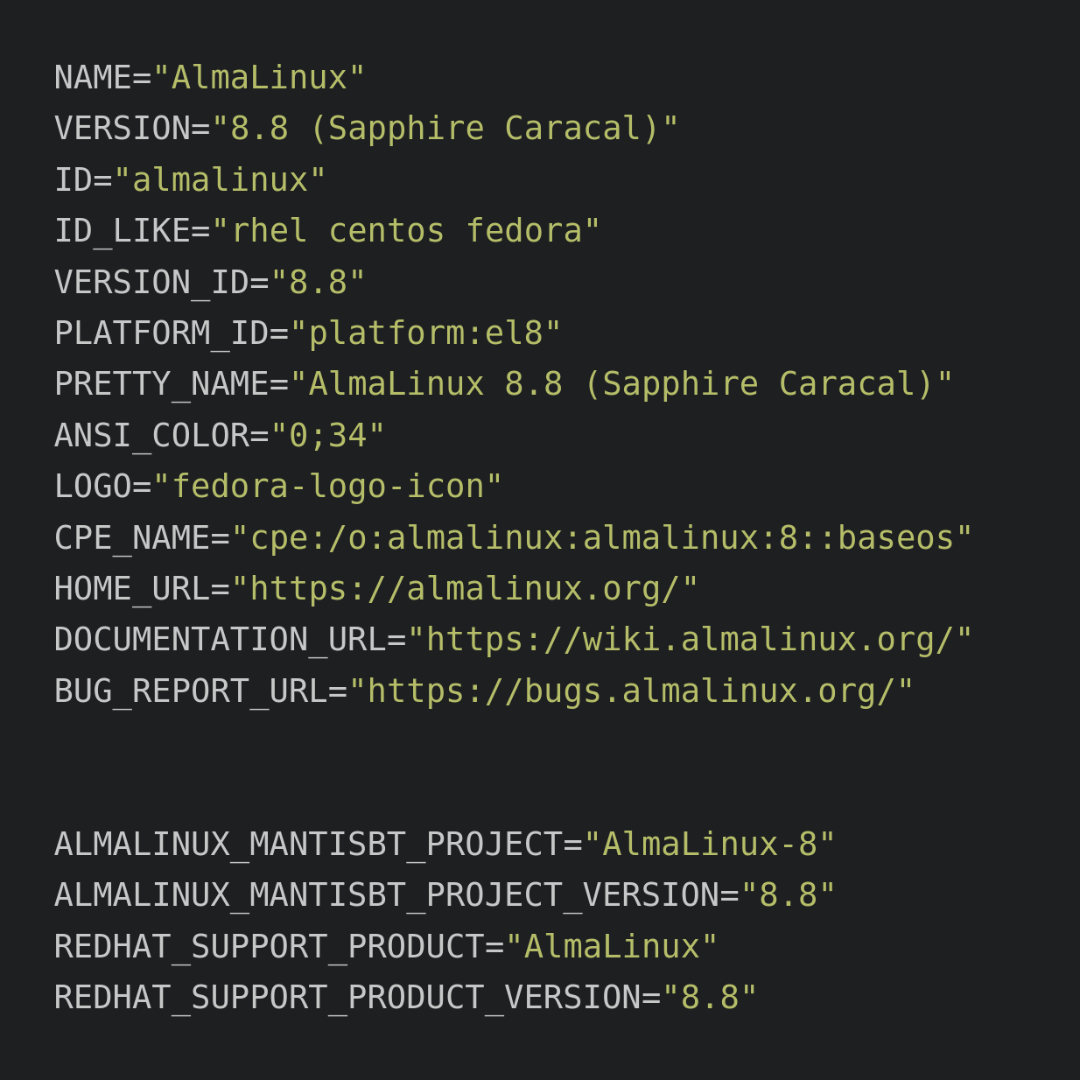
- Next, we have to download the Elevate testing repository.
# curl https://repo.almalinux.org/elevate/testing/elevate-testing.repo -o /etc/yum.repos.d/elevate-testing.repo
- Then, confirm the repository addition as seen here:
# ls /etc/yum.repos.d/ | grep elevate - Now, it is time to import the Elevate GPG key:
# rpm --import https://repo.almalinux.org/elevate/RPM-GPG-KEY-ELevate - At this point, we have to disable SELinux temporarily by changing the mode to disabled:
# vim /etc/sysconfig/selinux
SELINUX=disabled
- Then, reboot the system.
- Now, disable the ZoneDrifting feature in Firewalld as seen below:
# vim /etc/firewalld/firewalld.conf
AllowZoneDrifting=no
- Finally, we have to install the necessary packages for the upgrade process:
# yum install -y leapp-upgrade leapp-data-almalinux - Now, run a pre-upgrade check:
# leapp preupgrade - At this point, we can start the upgrade from AlmaLinux 8 to AlmaLinux 9:
# leapp upgrade
- Next, reboot the system after completing the upgrade.
After the above steps, check the updated AlmaLinux version once again.
With these steps, our AlmaLinux 8 server gracefully transitions to AlmaLinux 9.
[Need assistance with a different issue? Our team is available 24/7.]
Conclusion
In brief, our Support Experts demonstrated how to migrate AlmaLinux 8 to 9.
PREVENT YOUR SERVER FROM CRASHING!
Never again lose customers to poor server speed! Let us help you.
Our server experts will monitor & maintain your server 24/7 so that it remains lightning fast and secure.




0 Comments