Here is a step-by-step guide to help you migrate WordPress to LayerStack Cloud Servers by Plesk Panel. Our WordPress Support team is available to assist you with your questions and concerns.
How to migrate WordPress to LayerStack Cloud Servers by Plesk Panel
Did you know that the server administrator can easily transfer a WordPress instance to a Plesk server via the Site Import extension?
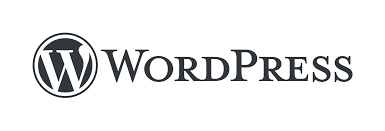
Today, our experts are going to take us through this process. To begin with, we have to install the extension as seen below:
- First, we have to log in to the Plesk panel.
- Then, we must head to the Extensions Catalog under Extensions and search for the Site Import plugin.
- Next, choose the Site Import extension name and click Install.
How to import WordPress
Now, it is time to import WordPress from the remote server to the Plesk server via simple mode or advanced mode. Let’s take a look at the simple mode first:
- To begin with, we have to choose the Website Importing option under domain.com in the Domains section.
- Next, enter the website name from which WordPress is to be imported in the Source domain name field.
- Then, enter the username and password of the FTP or SSH user (with access to the source website’s files) on the source server.
- After that, we have to choose the Speed up file transfer by using web streaming (beta) when possible.
- Then, click Ok.
At this point, Plesk will try to connect to the source website and then scan it for content. In case the connection is successful, we have to select one or more objects to import:
- Applications
- Databases
- Folders
In case the connection fails, our experts recommend checking the following before trying again:
- The domain name of the source website resolves to the correct IP address from the target Plesk server.
- The FTP/SSH username and password are correct and offer access to all files/ directories of the source website.
- From the destination Plesk server, we can connect to the source server via FTP.
If the connection fails again, the next step is the Advanced mode of importing. It allows us to specify additional parameters like connection type, document root, data transfer, and so on.
[Need assistance with a different issue? Our team is available 24/7.]
Conclusion
To sum up, our Support Techs demonstrated how to migrate WordPress to LayerStack Cloud Servers by Plesk Panel.
PREVENT YOUR SERVER FROM CRASHING!
Never again lose customers to poor server speed! Let us help you.
Our server experts will monitor & maintain your server 24/7 so that it remains lightning fast and secure.







0 Comments