The “Moodle Error/An error occurred whilst communicating with the server” usually happens when there is a problem with PHP session handling. Here, we’ll see how the issue affects Moodle, its causes and fixes in detail. At Bobcares, with our Server Management Service, we can handle your issues.
Overview
- “An error occurred whilst communicating with the server” in Moodle
- Syntax of the Error
- Causes & Fixes of the Error
- Things to Remember
- Conclusion
“Moodle Error/An error occurred whilst communicating with the server”
What is Moodle?
Moodle (Modular Object-Oriented Dynamic Learning Environment) is an open-source learning management system (LMS) widely used for creating as well as managing online educational platforms. Here’s an overview:
Key Features:
-
- Course Management: Create courses, organize content, and manage student enrollment.
- Customizable Interface: Fully customizable to match branding and institutional needs.
- Content Delivery: Supports text, video, audio, quizzes, and assignments.
- Collaboration Tools: Includes forums, messaging, and wikis to promote interaction.
- Grading and Assessment: Built-in grading tools, rubrics, and gradebooks.
- Plugins and Extensions: Highly extendable through plugins for added functionality (e.g., for analytics, media, etc.).
- Mobile Support: Responsive design and official mobile apps for easy access on the go.
- Compliance: Supports SCORM (Sharable Content Object Reference Model) and other e-learning standards.
- Security: Strong security features, including user authentication and data encryption.
The Moodle error message “An error occurred whilst communicating with the server” typically happens due to issues related to the communication between the Moodle client (usually a web browser) and the Moodle server. When this error occurs, users may face the following troubles:
1. During the login process, users—including admins—will not be able to access Moodle if the session management fails. This may occur due to corruption, missing session files, or permission problems with the session directory. So, users cannot be verified and granted access to Moodle without a valid session.
2. For some pages in Moodle to work properly, session data is needed. Errors may occur or certain pages may not load correctly if the session handling fails. Users could have problems, for instance, accessing course materials, turning in homework, or engaging in activities that call for a working session.
3. Users may face strange behavior, including suddenly being locked out or not being able to keep changes they make on specific sites. This may occur if there are problems with session management or if the session data becomes damaged.
Syntax of the Error
We see the message as follows:
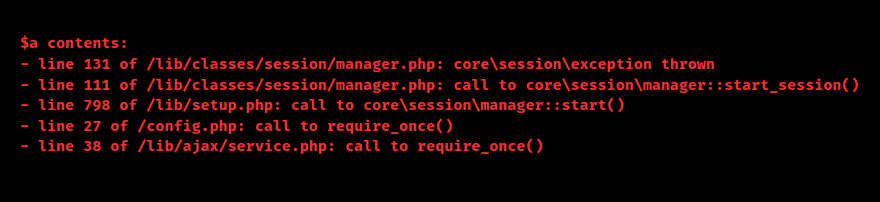
Here,
Issue with session management in /lib/classes/session/manager.php: Line 131
Start_session() called to initialize a user session: Line 111
Session setup process initiated in /lib/setup.php: Line 798
Require_once() called to load configuration in /config.php: Line 27
AJAX services being loaded via require_once() in /lib/ajax/service.php: Line 38
Causes & Fixes of the Error
1. Incorrect Permissions on Moodledata Directory: Moodledata stores important files. Incorrect permissions also prevent proper access.
Fix: Set correct permissions and ownership:
bash sudo chmod -R 775 /path/to/moodledata sudo chown -R www-data:www-data /path/to/moodledata
2. Incompatible PHP Version: Wrong PHP version causes compatibility issues.
Fix: Check Moodle’s PHP requirements and install the correct version:
bash sudo apt install php7.4
3. Corrupted Session Files: Session files may corrupt, causing issues.
Fix: Clear corrupted session files:
bash sudo rm -rf /path/to/moodledata/sessions/*
4. Insufficient Server Resources: Low memory or CPU affects performance.
Fix: Adjust PHP settings (e.g., memory_limit, max_execution_time) in php.ini and restart the server:
bash sudo systemctl restart apache2
5. Database Connection Issues: Incorrect database credentials or server downtime.
Fix: Check database credentials and test the connection.
6. Caching Issues: Outdated or corrupted cache can cause errors.
Fix: Clear Moodle cache:
bash sudo rm -rf /path/to/moodledata/cache/* sudo rm -rf /path/to/moodledata/localcache/*
7. Server Configuration Issues: Misconfigurations in Apache/Nginx or .htaccess.
Fix: Check server logs and ensure necessary modules are enabled.
8. Firewall/Security Software Interference: Firewalls blocking requests.
Fix: Ensure the firewall allows server traffic and review security logs.
bash sudo ufw status
Things to Remember
1. Manage the compatibility and updates of Moodle and its dependencies (PHP, web server, database). Since software that is too old may cause errors as well as compatibility problems.
2. Make sure the Moodledata directory permissions are configured appropriately by keeping an eye on them on a regular basis. Session-related issues may also arise from incorrect permissions.
3. Create a cron task in order to regularly remove outdated session files from the Moodledata/sessions directory. Session files that build up may be problematic and suck up disk space.
4. Also, make sure that the server has enough RAM, CPU, and disk space to support the installation of Moodle. Errors and session timeouts may result from resource limitations.
5. Turn on the logging and debugging tools that Moodle comes with to assist in determining the source of any problems. This will also offer more thorough details on the error and its cause.
6. Look for any scheduled tasks in Moodle that could be the source of the problem. Incorrect long-running tasks could slow the progress of other processes and cause issues connected to sessions.
[Need to know more? Get in touch with us if you have any further inquiries.]
Conclusion
In summary, the “An error occurred whilst communicating with the server” issue in Moodle can arise from various causes, including incorrect permissions, incompatible PHP versions, corrupted session files, insufficient server resources, and database or caching problems. We can use the above steps from our Techs in order to find and fix the issue easily and efficiently.
By systematically addressing each potential cause—such as adjusting permissions, ensuring PHP compatibility, clearing caches, and reviewing server configurations—we can effectively resolve the issue and restore smooth communication between the client and server. Regular maintenance and monitoring of server performance and configurations can help prevent future occurrences of this error.







0 Comments