Nagios Core config manager is a handy monitoring wizard used widely by administrators. Read what our experts have to say about it.
At Bobcares, we offer solutions for every query, big and small, as a part of our Server Management Services.
Let’s take a look at how our Support Team is ready to help customers with the Nagios Core config manager.
All About Nagios Core Config Manager
Today, we are going to take a look at how to manage services, service templates, and service groups with the help of the Nagios XI Core Config Manager (CCM). Although monitoring wizards are well-known for making it easier to set up new services, the CCM goes one step further by offering precise control over service monitoring, configurations, and notifications.
The monitoring wizard allows us to set up services via the main Configure page. Furthermore, it offers administrators additional control by virtue of the following services:
- Adding services
- Modifying services
- Deleting services
- Copying services
- Displaying service information
- Managing service groups
- Using service templates
Adding services
First, open the CCM and head to the Services link under the Monitoring on the left side. This will take us to the Service Management page with a list of currently monitored services by Nagios XI.
The Common Settings tab on the Service Management page offers us parameters like Manage Hosts, Manage Templates, Manage Host Groups and Manage Servicegroups.
The Check Settings tab on the Service Management page allows us to specify the settings for the frequency of the checks as well as the service state.
The Alert Settings tab on the Service Management page allows us to specify the notification settings.
The Misc Settings tab on the Service Management page allows us to define additional service information and can use it to add notes, icon images, in addition to setting Free variable definitions.
Modifying services
The Nagios Core Config Manager allows us to modify the services by clicking the Modify icon or the config name on the Service Management page.
Deleting services
We can delete or deactivate services via the Delete icon on the Service Management page. Our Support Team would like to point out that deactivating a service is the same as deleting them in connection with the monitoring engine.
However, it preserves the server’s configuration within Nagios XI in case we want to recover it at a later point in time.
Copying services
This feature offers a quick way to begin monitoring a new service. We can commence the monitoring by clicking the Copy icon from the Service Management page.
Displaying service information
The Displaying Service icon can be used to display a service’s database information as well as any related dependencies.
Managing service groups
The Service Groups make it easier to get a quick view of the network infrastructure. Although this feature does not have a direct impact on access control or notifications, it makes it easier for the users to get a grasp of what they are searching for in addition to making it easier for the administrator to pinpoint where problems start out or occur.
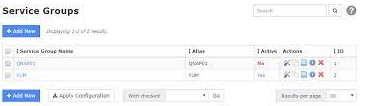
Using service templates
This feature allows us to create a new Service Template. Moreover, most administrators prefer to use this service, as it allows them to create service templates that specify default values for checking notification settings, commands as well as contact settings.
Another additional tool offered by the Nagios Core Config Manager is the Bulk Modifications Tool. It helps us update the configuration settings for multiple services. We can find this feature under the Tools menu.
[Looking for a solution to another query? We are just a click away.]
Conclusion
In brief, our skilled Support Engineers at Bobcares demonstrated how to use the Nagios Core config manager.
PREVENT YOUR SERVER FROM CRASHING!
Never again lose customers to poor server speed! Let us help you.
Our server experts will monitor & maintain your server 24/7 so that it remains lightning fast and secure.







0 Comments