Guide to change nginx web root location on ubuntu 22.04 for efficient website setup. Our NGINX Support team is ready to assist you.
Change Nginx Web Root Location on Ubuntu 22.04
The Nginx web root is the directory where your website files are stored and served. On Ubuntu 22.04, the default is /var/www/html. Changing it can improve organization, host multiple sites, meet app requirements, and enhance security while keeping your server running smoothly.
Introduction to Nginx Web Root
The web root is the directory on your server where website files like HTML, CSS, JavaScript, and images are stored. Nginx serves resources from this location when clients request them.
Default Web Root on Ubuntu 22.04
By default, Nginx serves files from:
/var/www/htmlPlace your index.html and other static assets here for a basic website setup.
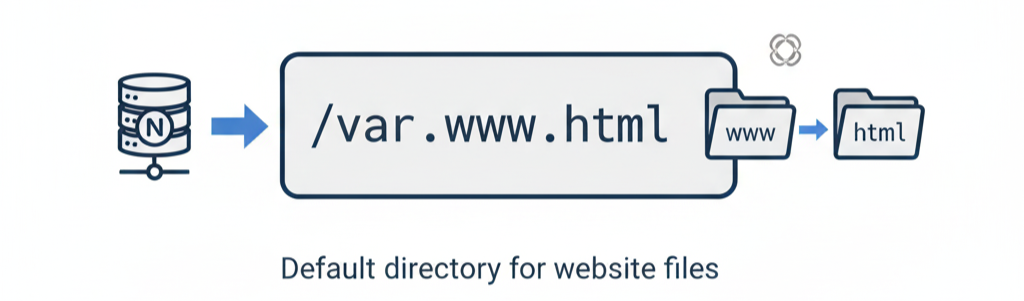
Reasons to Change the Web Root
- Multiple Websites or Virtual Hosts: Each website needs a separate web root for clear separation of content and configurations.
- Separate Filesystems or Volumes: Storing files on dedicated volumes improves performance, scalability, and backup management.
- Security Considerations: Using a non-default location can reduce predictability for attackers and allow stricter permissions.
- Application Requirements: Some applications or frameworks require files in specific directories outside the default web root.
- Better Organization: Custom directories help manage multiple projects or environments more clearly.
Prerequisites for Changing Nginx Web Root
Administrative Access:
Use a non-root user with sudo privileges to run commands safely. Direct root access is possible, but a sudo user is recommended for security.
Nginx Installation and Verification:
Ensure Nginx is installed. Verify its location and configuration files with:
whereis nginx
Configuration files are usually in /etc/nginx.Basic Terminal Knowledge:
Be familiar with navigating directories, editing files using nano or vim, and running terminal commands.
Identify Configuration Files:
Locate the files defining your web root, commonly in /etc/nginx/sites-available or /etc/nginx/conf.d. Use:
grep -R "root" /etc/nginx/sites-enabledNew Web Root Directory:
Decide the new location for website files. Ensure the directory exists and has permissions that allow Nginx to read its contents.
Backups (Recommended):
Always back up configuration files or server snapshots to enable rollback if something goes wrong.
Test Environment (Recommended):
If possible, apply changes in a staging or non-production environment to ensure everything works before updating the live server.
Step 1 – Copy Files to the New Location
First, identify your current document root, typically /var/www/html. Move the website files safely to the new directory using rsync:
sudo rsync -av /var/www/html/ /new/path/to/webroot/This preserves file permissions and ensures the folder structure remains intact.
Step 2 – Update Nginx Configuration Files
Edit your site-specific server block to point to the new web root. Open the configuration file:
sudo nano /etc/nginx/sites-available/your_domainFind the line starting with root and update it to the new directory:
root /new/path/to/webroot;Save and exit. Check for any other references to the old root in aliases or rewrites.
Step 3 – Test and Restart Nginx
Verify that the configuration is correct:
sudo nginx -tIf the syntax is valid, restart Nginx to apply the changes:
sudo systemctl restart nginxVisit your site to confirm it is served from the new location
Step 4 – Clean Up Old Files
Once everything works correctly, remove the old document root to free space and prevent conflicts:
sudo rm -rf /var/www/htmlTips for Managing Multiple Sites
When hosting multiple websites on a single Nginx server, using separate document roots for each site is essential. Assign each site its own directory, such as /var/www/site1 and /var/www/site2. Keep configuration files organized in /etc/nginx/sites-available and use symbolic links in /etc/nginx/sites-enabled. This approach improves clarity, simplifies maintenance, and reduces the risk of accidental configuration errors. Always ensure proper file permissions so Nginx can read each site’s files securely. Configuring Nginx for Multiple Locations with Different Root ensures that each website runs independently while sharing the same server, making management both flexible and efficient.
Troubleshooting Common Issues
After changing the web root, you may encounter some common problems. Permission errors can prevent Nginx from accessing files, so ensure directories and files are owned by the appropriate user and group, usually www-data. Broken links often result from incorrect paths in configuration or HTML files, so double-check the root directive and internal URLs. Misconfigured paths in server blocks can cause 404 errors, so run sudo nginx -t to validate configuration and restart Nginx after any changes. These troubleshooting steps are equally valuable when configuring setups like NGINX Reverse Proxy Raspberry Pi, where correct paths and permissions are crucial for smooth operation.
[Need assistance with a different issue? Our team is available 24/7.]
Conclusion
In conclusion, knowing how to change nginx web root location on Ubuntu 22.04 allows you to organize files better, host multiple websites efficiently, and improve security while ensuring your server runs smoothly.
In brief, our Support Experts demonstrated how to fix the “554 5.7.1 : Relay access denied” error.







0 Comments