The nodeselector Kubernetes is the most recommended way of node selection constraint.
Bobcares answers all questions no matter the size, as part of our Server management service
Let us take a look at the nodeselector Kubernetes in detail.
Nodeselector Kubernetes
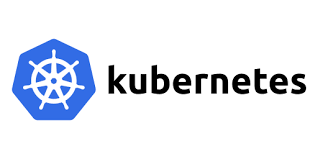
The simplest recommended form of node selection constraint is node selector. A user can add the nodeselector field to their Pod specification. And, they can define the node labels that they want the target node to have. Only nodes with each label that the user specifies are kept under schedule by Kubernetes to receive the Pod schedule.
Administrators of Kubernetes typically don’t have to select a node to schedule their pods. Instead, the Kubernetes scheduler chooses the appropriate node or nodes for them to schedule their Pods. Users are prevented from choosing unfit nodes or nodes with insufficient resources by automatic node selection.
The Kubernetes scheduler ensures the correct node by comparing the node’s CPU and RAM capacity to the Pod’s resource requests. The scheduler ensures that the sum of all resource requests by the Pods’ containers for each of these resource types is less than the node’s capacity. This mechanism ensures that Pods are among nodes with available resources.
Pods to land on a specific node
There are times, however, when the user wants their Pods to land on a specific node. For example:
- Pod(s) to install on a machine with an SSD attached.
- The user wishes to co-locate Pods on a specific machine or machines in the same availability zone.
- As these services are highly dependent on each other, the user wishes to co-locate a Pod from one Service with a Pod from another Service on the same node. For example, you might want to run a web server alongside an in-memory cache store like Memcached (see the example below).
A number of primitives in Kubernetes address these scenarios:
- nodeSelector — This is a simple Pod scheduling feature that allows the user to schedule a Pod on a node whose labels match the nodeSelector labels the user specifies.
- Node Affinity — This is an improved version of the nodeSelector that was introduced in Kubernetes 1.4 beta. It provides a more expressive syntax for controlling how Pods are scheduled to specific nodes.
- Inter-Pod Affinity — Inter-Pod affinity enables co-location by scheduling Pods on nodes where specific Pods are already running.
As previously stated, nodeSelector is an early Kubernetes feature designed for manual Pod scheduling. The nodeSelector’s allows a Pod to schedule only on nodes that have a label(s) identical to the label(s) in the nodeSelector. These are key-value pairs that can be defined within the PodSpec.
Application of nodeselector on the pod
There are several steps for applying nodeSelector to the Pod. Firstly, the user must assign a label to a node for the nodeSelector to use later. To obtain the names of these nodes, the user must execute:
kubectl get nodes --show-labelsNAME STATUS ROLES AGE VERSION LABELShost01 Ready controlplane,etcd,worker 61d v1.10.5 beta.kubernetes.io/arch=amd64,beta.kubernetes.io/os=linux,kubernetes.io/hostname=host01,node-role.kubernetes.io/controlplane=true,node-role.kubernetes.io/etcd=true,node-role.kubernetes.io/worker=truehost02 Ready etcd,worker 61d v1.10.5 beta.kubernetes.io/arch=amd64,beta.kubernetes.io/os=linux,kubernetes.io/hostname=host02,node-role.kubernetes.io/etcd=true,node-role.kubernetes.io/worker=truehost03 Ready etcd,worker 61d v1.10.5 beta.kubernetes.io/arch=amd64,beta.kubernetes.io/os=linux,kubernetes.io/hostname=host03,node-role.kubernetes.io/etcd=true,node-role.kubernetes.io/worker=trueThe cluster has three nodes, as shown: host01, host02, and host03. The user must then choose a node to which they want to add a label. For example, to the host02 node, which has SSD storage, add a new label with the key disktype and value SSD. To do so, execute:
kubectl label nodes host02 disktype=ssd
node “host02” labeledThe preceding command adheres to the format. kubectl label nodes =. Finally, run to ensure that the new label is inside:
kubectl get nodes --show-labelsNAME STATUS ROLES AGE VERSION LABELShost01 Ready controlplane,etcd,worker 61d v1.10.5 beta.kubernetes.io/arch=amd64,beta.kubernetes.io/os=linux,kubernetes.io/hostname=host01,node-role.kubernetes.io/controlplane=true,node-role.kubernetes.io/etcd=true,node-role.kubernetes.io/worker=truehost02 Ready etcd,worker 61d v1.10.5 beta.kubernetes.io/arch=amd64,beta.kubernetes.io/os=linux,kubernetes.io/hostname=host02, disktype=ssd,node-role.kubernetes.io/etcd=true,node-role.kubernetes.io/worker=truehost03 Ready etcd,worker 61d v1.10.5 beta.kubernetes.io/arch=amd64,beta.kubernetes.io/os=linux,kubernetes.io/hostname=host03,node-role.kubernetes.io/etcd=true,node-role.kubernetes.io/worker=trueThe host02 now is under a new label disktype=ssd. The view lets the user view all labels attached to the node, and the user can also run:
kubectl describe node "host02"Name: host02Roles: nodeLabels: beta.kubernetes.io/arch=amd64,
beta.kubernetes.io/os=linux,
kubernetes.io/hostname=host02,
disktype=ssd,
node-role.kubernetes.io/etcd=true,
node-role.kubernetes.io/worker=trueAlong with the newly added disktype=ssd label, the user can see labels such as beta.kubernetes.io/arch and kubernetes.io/hostname. All of these are the standard labels that come with Kubernetes nodes. Some of them define the node’s architecture, operating system, or hostname:
kubernetes.io/hostname
failure-domain.beta.kubernetes.io/zone
failure-domain.beta.kubernetes.io/region
beta.kubernetes.io/instance-type
beta.kubernetes.io/os
beta.kubernetes.io/archAssign a pod to the node
To assign a Pod to the node with the newly added label, the user must specify a nodeSelector field in the PodSpec. A user’s manifest could look something like this:
apiVersion: v1
kind: Pod
metadata:
name: httpd
labels:
env: prod
spec:
containers:
- name: httpd
image: httpd
imagePullPolicy: IfNotPresent
nodeSelector:
disktype: ssdIn this case, the user adds the spec.nodeSelector field to the PodSpec with the label disktype:ssd, which is identical to the label of the node. Save the configurations to the test-pod.yaml and run:
kubectl create -f test-pod.yamlWhen this command is in execution, the user’s httpd Pod will schedule on the node with the disktype=ssd label. By running kubectl get pods -o wide and inspecting the “NODE” to which the Pod was assigned, the user can confirm this.
NAME READY STATUS RESTARTS IP NODEpod-test-657c7bccfd-n4jc8 2/2 Running 0 172.17.0.7 host03httpd 2/2 Running 0 172.17.0.21 host02........[Need assistance with similar queries? We are here to help]
Conclusion
To conclude, the nodeSelector is a simple feature for Pod scheduling with some limitations. Kubernetes users now have a more flexible and useful mechanism for Pod scheduling that can do more than nodeSelector, thanks to the introduction of node affinity in Kubernetes 1.2 as alpha.
PREVENT YOUR SERVER FROM CRASHING!
Never again lose customers to poor server speed! Let us help you.
Our server experts will monitor & maintain your server 24/7 so that it remains lightning fast and secure.







0 Comments