Fix NVIDIA GeForce Experience Error Code 0x0001 on Windows with this step-by-step guide. Our Support team is ready to assist you.
Facing NVIDIA GeForce Experience Error Code 0x0001?
 If you’ve launched GeForce Experience and been hit with the message “Something went wrong” followed by NVIDIA GeForce Experience Error Code 0x0001, you’re not alone. This error completely blocks you from using the application and often leaves users clueless about what went wrong.
If you’ve launched GeForce Experience and been hit with the message “Something went wrong” followed by NVIDIA GeForce Experience Error Code 0x0001, you’re not alone. This error completely blocks you from using the application and often leaves users clueless about what went wrong.
Fortunately, this issue is fixable. Below are the proven solutions to resolve the NVIDIA GeForce Experience Error Code 0x0001, step-by-step and to the point.
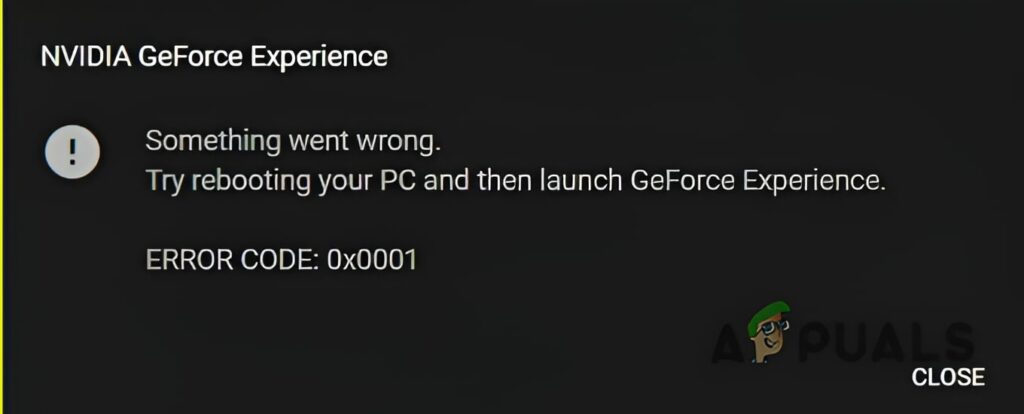
An Overview
What is GeForce Experience?
GeForce Experience is NVIDIA’s powerful companion software designed for all GeForce GPUs. More than just a driver updater, it empowers users to capture screenshots, record gameplay, broadcast live, and fine-tune game settings effortlessly.
Despite being one of the most acclaimed graphics utilities available, GeForce Experience isn’t without its quirks. One particularly frustrating issue is the infamous error code 0x0001. Here’s how to quickly fix it and get back to gaming.
1. Enable and Start Required NVIDIA Services
The most common cause of NVIDIA GeForce Experience Error Code 0x0001 is disabled NVIDIA services. To verify and fix this:
- To access the search box, press Win + S
- Enter Services in the file and app search utility.
- Click the Services app the search tool finds.
- Then double-click the NVIDIA Display Container LS service.
- If the NVIDIA Display Container LS service is disabled, select Automatic on its Startup Type menu.
- Click the NVIDIA Display Container LS service’s Start button to run it.
- Press the properties window’s Apply button and click OK.
- Repeat steps five to seven for the NVIDIA Telemetry Container and NVIDIA LocalSystem Container services.
Also, locate and start the NVIDIA NetworkService Container, GeForce Experience Service, and GeForce Experience Backend Service if available. Be sure to configure their startup type as follows:
- NVIDIA NetworkService Container – Set to Manual
- NVIDIA GeForce Experience – Set to Automatic (Delayed Start)
- NVIDIA GeForce Experience Backend – Set to Automatic (Delayed Start)
If these services are already running, try restarting them: right-click, select Stop, then Start again.
Also see: KVM NVIDIA GeForce GTX 1060 6GB Error Code 43
2. Allow Services to Interact With Desktop
Another fix that’s worked for users is enabling desktop interaction for NVIDIA container services:
- Open Services.
- Double-click NVIDIA Display Container.
- Go to the Log On tab.
- Choose Local System Account if it’s not already selected.
- Check the box for Allow service to interact with the desktop.
- Click Apply > OK.
Repeat the process for:
- NVIDIA Telemetry Container
- NVIDIA NetworkService Container
- NVIDIA LocalSystem Container
This setting lets these services communicate more effectively with the desktop environment.
3. Fix Registry Path for Program Files
Sometimes, the NVIDIA GeForce Experience Error Code 0x0001 stems from malformed directory paths in the registry.
- Open the Registry Editor by activating the Windows search bar and typing regedit.
- Click on Registry Editor from the search results to launch it.
- In the Regedit window, clear the current path in the address bar.
- Then, navigate to the CurrentVersion key by entering the following path into the address bar and pressing Enter
Return:
Computer\HKEY_LOCAL_MACHINE\SOFTWARE\Microsoft\Windows\CurrentVersion
- Next, double-click the ProgramFilesDir string.
- The correct value for the ProgramFilesDir string is C:\Program Files. If a backslash is missing in that data, input C:\Program Files in the Value box.
- Click OK to apply the change.
- Then, double-click the ProgramFilesDir (x86) string.
- Make sure its value is C:\Program Files (x86). If it’s missing a backslash, correct it accordingly and click OK.
- Restart Windows after editing the CurrentVersion registry key.
4. Reinstall GeForce Experience Completely
Corrupted files in the application can also lead to the Error Code 0x0001.
- Open the Control Panel and navigate to the uninstaller (Programs and Features).
- Select GeForce Experience, then click Uninstall.
- In the confirmation dialog, choose Uninstall to remove GeForce Experience.
- Bring up the GeForce Experience download page.
- Click GeForce Experience’s Download Now button.
- Once downloaded, open your browser’s Downloads tab (use Ctrl + J in Chrome, Opera, Firefox, or Edge) and double-click the GeForce_Experience setup file to begin the installation.
5. Update Your NVIDIA GPU Driver
An outdated driver could be the root of the problem. Updating it is straightforward:
- Visit the NVIDIA driver download page.
- Select your GPU model and OS version.
- Download and install the latest driver.
6. Reinstall NVIDIA Drivers Using DDU
If you’re already using the latest driver, reinstalling it can help:
- Use a tool like Display Driver Uninstaller (DDU) to completely remove the driver. (related: nvidia-smi command not found docker).
- Visit the NVIDIA site and download the latest driver again.
- Run the installer and complete the setup.
(If you’re setting up TensorFlow with GPU, you might also want to check this guide on configuring TensorFlow GPU with NVIDIA CUDA on Google Cloud to ensure compatibility and proper installation).
7. Remove VPN Software If Active
VPN tools can interfere with GeForce Experience’s connection to NVIDIA’s servers, causing the NVIDIA GeForce Experience Error Code 0x0001.
- Try disabling your VPN temporarily.
- For a more permanent fix, uninstall the VPN via Control Panel > Programs and Features.
Conclusion
The NVIDIA GeForce Experience Error Code 0x0001 may be annoying, but it’s far from unfixable. Most users resolve it by checking services, tweaking a few settings, or reinstalling GeForce Experience or the drivers. Follow the steps above carefully, and you should be back to optimizing your games and recording gameplay in no time. If you’re encountering additional NVIDIA issues like this error with GeForce, you can seek our help anytime.
Let us know in the comments which fix worked for you.







0 Comments