Websites that load in 2 seconds are the new norm in SEO.
Google’s website auditor marks 1.2 seconds [1] as the ideal speed score, and it won’t be long before all business sites fall in line.
That brings us to the question : How do you improve your site speed?
cPanel & WHM users may be familiar with an option called “Optimize Website” in their interface which sounds like it’ll improve the site speed.
Does it really improve speed?
What is “Optimize Website” in cPanel?
These days every site runs on a content management system like WordPress.
Each page load in these sites will require CSS and Javascript files that can be several MBs in size. It’s a huge drain on site speed.
cPanel’s “Optimize Website” option tries to fix this by Compressing these files to a few KBs in size. It’ll increase the site loading speed.
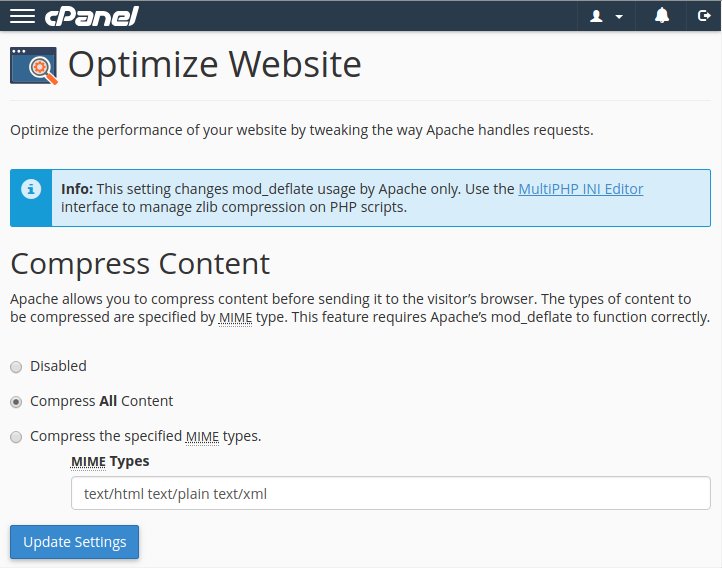
Is cPanel’ “Optimize Website” enough to speed up the website?
Short answer : No.
Google considers sites to be fast only if it responds within 200 milliseconds [2], and loads within 1.2 seconds [1].
“Optimize Website” reduces the page size, which improves the page download speed.
But that solves only one among the many website speed bottlenecks. There are others such as:
- Database lag
- PHP execution delays
- DNS lookup delays
- Unoptimized web server settings (eg. Event MPM vs Worker MPM)
- Image and other media optimization
- Synchronous page loading
- ..and more
So, just enabling cPanel’s “Optimize Website” won’t get you a 2 second website. You’ll need more.
How to speed up your website
Here at Bobcares, we help web hosts and website owners keep their servers blazing fast.
We do this as part of our Support Services, where we maintain servers and resolve end-customer tech support issues for web hosts.
We’ll quickly go through the top 7 website and server tweaks we perform in addition to enabling “Optimize Website” option.
1. Enable caching
To display a page, the server has to collect all requested scripts from the hard disk, collect data from MySQL, execute the scripts, build an HTML file, and send it to the visitor.
All these steps can take anywhere from a few milliseconds to more than 10 seconds in heavily loaded websites.
We help cut down this time by enabling caching.
By caching the pages in server memory, a page can be delivered as soon as it is requested, often cutting down the response time by less than a 3rd.
2. Optimize PHP (or other application services)
Web applications like WordPress and Drupal use several PHP files to display a single page (For eg. one file for header, one for footer, another for body, etc.).
Each time a page is reloaded, the server fetches each of these files and executes them to put together that page.
We eliminate this delay by enabling a PHP OpCode cache, which essentially stores files built when PHP scripts are executed.
This saves time for the server when the same page is requested again.
cPanel provides a PHP Cache called OPCache in Easy Apache 4 builder, but we’ve seen better performance in other cache systems like APC and XCache.
3. Fine tune DB server settings
In many ways the database server is the backbone of a website.
It stores all the data that’s displayed in a site, and has to be super responsive to display pages in a few seconds.
However, databases grow over time and query volumes change which makes database settings (eg. memory allocation) inadequate to handle the load.
That is why we audit and optimize database settings like buffer pool size, query cache, etc. to keep it blazing fast.
4. Enable distributed DNS optimized for speed
Ideally your DNS servers should respond within 30 milliseconds if your site has to load within 2 seconds.
But that can be hard if your DNS servers are all located in one geographic area (say Los Angeles). Someone accessing your site from London will have to wait longer.
We avoid this delay in website load time by setting up geographically distributed DNS clusters. So, there’ll be a DNS server in each continent or zone the site has visitors.
In this way, DNS will be quick to respond no matter where the request comes from.
5. Optimize web server settings
Small changes in the web server settings can have big differences in site speed.
For eg. Apache consumes more memory in Prefork mode than in Event mode. However, the default Apache setting in many servers is Prefork, which causes sites to be slow when there’s a traffic spike.
We prevent such issues in our customer servers by auditing the settings periodically and tweaking the settings to match the traffic volume and resource usage.
6. Enforce resource limits in shared servers
A major cause of slow sites in shared servers is due to memory and I/O hogging by runaway scripts in some sites.
It causes all sites in the servers to be sluggish.
We prevent this in the servers we maintain by setting up resource limits in Apache, PHP and the OS itself so that websites are guaranteed their share of resources.
7. Reschedule and optimize resource heavy services
We’ve seen backup processes and web log analyzers using up a good deal of CPU and Memory during business hours.
This causes a resource bottleneck, and results in slow sites.
With our 24/7 monitoring services, we keep a close eye on all services, and re-prioritize resource allocation, or re-schedule server jobs (eg. backup) so that business hour website traffic is not affected.
Conclusion
Optimize Website in cPanel provides an easy way to compress and speed up websites. But that is not enough to make your site ready for the new SEO requirement of 2-second load time. Today we’ve seen the top 7 ways our Support Engineers tweak the server to improve site loading speed.








ok thanks, i have seen valuable input
Hello, I read your article and your information is really amzing and very helpful for me. keep it up and Thank you very much:)