OTP verification WordPress plugin helps prevent users from registering with fake SMS/email. Find out how to use this feature.
At Bobcares, we offer solutions for every query, big and small, as a part of our WordPress Support.
Let’s take a look at how our Support Team is ready to help customers with the OTP verification plugin.
All About OTP verification WordPress plugin
The OTP verification feature, as the name suggests, verifies the Mobile number or Email address of users by sending a code during registration, login as well as contact form submissions. This feature comes in handy by preventing users from registering with fake mobile numbers or email addresses.
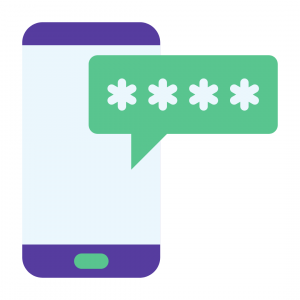
The OTP verification plugin includes Ultimate Member SMS Notification and WooCommerce SMS Notification as well as other add-ons. Additionally, this plugin comes with ten free SMS and ten email transactions.
Furthermore, we can also enable OTP verification via Whatsapp or even send custom notifications and messages on Whatsapp with this WordPress plugin.
According to our Support Engineers, this OTP plugin offers the use of a third-party gateway for sending out emails or SMSs. In fact, miniOrange gateway is a popular option for performing OTP verification via SMS/Email.
How to Download & Install miniOrange OTP Verification WordPress Plugin
Initially, we have to download miniOrange either via the WordPress dashboard or from WordPress.org:
- WordPress dashboard:
- First, click PluginsAdd New tab
- next, locate the miniOrange OTP Verification plugin and install it
- Finally, activate the plugin via the Plugins page.
- WordPress.org:
- First, download miniOrange from this link.
- Next, unzip and upload the directory to /wp-content/plugins/ directory.
- Finally, activate the plugin via the Plugins page.
How to Setup miniOrange OTP Verification WordPress Plugin
After installation, it is time to set up the plugin:
- First, create an account with miniOrange. We can also log in with an existing miniOrange account.
- Then, head to the Forms tab and locate the form or landing page on which we want want to enable OTP verification.
- Now it is time to save the settings.
- Next, log out and test the form page or landing page.
[Looking for a solution to another query? We are just a click away.]
Conclusion
In brief, our skilled Support Engineers at Bobcares demonstrated how to implement the OTP verification plugin.
PREVENT YOUR SERVER FROM CRASHING!
Never again lose customers to poor server speed! Let us help you.
Our server experts will monitor & maintain your server 24/7 so that it remains lightning fast and secure.








0 Comments