Learn how to add a DNS record with OVH API. Our OVH Support team is here to help you with your questions and concerns.
How to Add a DNS Record Using the OVHcloud API
Did you know that adding a DNS record via the OVH API is a great way to manage domain settings programmatically?
In fact, with the OVH DNS Management API, we can add, update, or delete our domain’s DNS records hosted on OVH’s infrastructure.
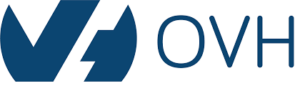
Our experts have put together this guide to help you out.
Before we begin, make sure we have the following:
- An API key (Consumer Key and Application Secret) created via the OVHcloud Control Panel.
- Also, identify the zone name where we want to add the record. We can find this in the OVHcloud Control Panel under the DNS management section for our domain.
Now, let’s get started:
- The API endpoint for adding a DNS record follows this structure:
PUT /domain/zone/{zoneName}/recordRemember to replace `{zoneName}` with the DNS zone’s name.
Furthermore, the request body should be a JSON object with information about the record:
{
"subDomain": "{subDomain}", // Optional subdomain for the record (e.g., "www")
"recordType": "{recordType}", // Type of record (e.g., "A", "AAAA", "MX", etc.)
"target": "{targetValue}", // Target value for the record (e.g., IP address for A record)
"priority": "{priority}" // Optional priority for MX records (lower number = higher priority)
}We have to replace the placeholders with the corresponding specific values.
- Then, create a signature string following the OVHcloud API signature process with the Application Secret.
- Also, send a PUT request to the constructed API endpoint with a tool like `curl` or an HTTP client library in our programming language. We have to include the generated signature string within the request header, usually under `X-Ovh-Consumer`.
Additionally, include the JSON object with the record details in the request body.
Here’s an example using `curl`:
curl -X PUT https://api.ovh.com/1.0/domain/zone/{zoneName}/record \
-H "Content-Type: application/json" \
-H "X-Ovh-Application: {yourApplicationKey}" \
-H "X-Ovh-Timestamp: {currentTimestamp}" \
-H "X-Ovh-Signature: {generatedSignature}" \
-H "X-Ovh-Consumer: {consumerKey}" \
-d '{
"subDomain": "www",
"recordType": "A",
"target": "122.44.63.88",
"priority": 0
}'
- Now, the OVHcloud API returns a response about the success (status code 200) or failure. If it is a failure, the response will include an error code and details. We can handle the response to make sure the DNS record has been added successfully.
With the above steps, we can easily manage our DNS records using the OVHcloud API. We can also streamline our domain management tasks and integrate them into automated workflows.
[Need assistance with a different issue? Our team is available 24/7.]
Conclusion
In brief, our Support Experts demonstrated how to add a DNS record with OVH API.







0 Comments