Looking for a way to set up a password-protected directory on your website? We can help you.
Website owners prefer to restrict public access to specific web pages that have sensitive information. These web pages are nothing but folders and files with website contents.
And the best way to restrict access to a file is by enabling any validation method. Hence, our Support Engineers password protects the directories upon the website owner’s requirement.
Today, let’s see various ways by which our webmasters password-protect web pages.
Why do we password protect web pages?
Security over sensitive data is one of the most important concerns today. That is why website owners come to us to password protects their web pages with data that are not intended for the public.
The website that a user view over a browser is a collection of files and directories in a web server.
If a website owner wants to limit the access of certain web pages to limited users, then they approach us to do it for them. Once a web page is password protected, then a user needs to authenticate in order to access it.
Different ways to password protect a web page
Every web server have configuration files to manage the websites. By editing this configuration file, it is possible to password protect web pages.
But web hosting control panels like Plesk and cPanel make this task easier with the inbuilt options it provide.
Let’s see a few ways of password protecting web pages.
Password protect a directory in cPanel
cPanel is one of the popular web hosting control panels currently in use. Let’s see the steps we used to protect a web page via the cPanel account.
- First login to the cPanel account.
- Next, select the option Directory Privacy from the Files section. Here select the appropriate file from the public_html folder that needs to be protected.
- In the next window Enter a name for the protected directory. Also, create a user with a Username and a strong Password.
- Finally, save the changes made.
Hence the newly created user is the only one to view the contents in the password-protected web page.
Steps to set up a password-protected directory in Plesk
Recently, one of our customers approached us with a requirement to password protect one of the directories of his Plesk panel in the Windows server.
Our Support Engineers had a precise look into his requirement and sorted it out for him.
The steps to password protect a directory in Plesk are,
- Firstly, log in to the Plesk panel.
- Then, from the left panel, select the Websites & Domains.
- Next, select the option Password-Protected Directories. This opens the window with the Tools option, here select the option .
- Under the Settings, add the Directory name and Title of the protected area. And click OK.
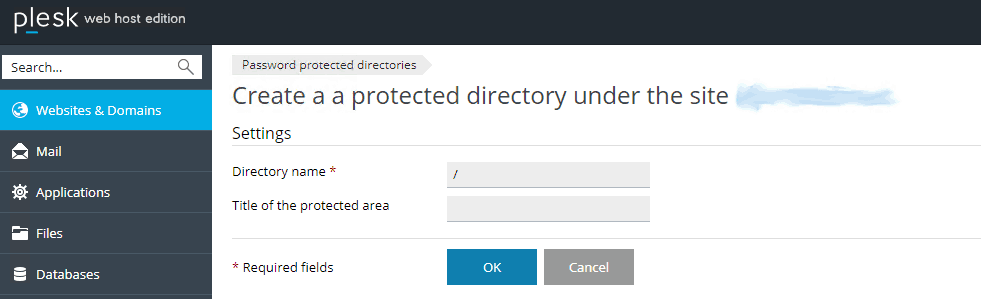
- Then, under the Protected directories, select the newly added directory. From the Tools option, select Add a User. Here add the details like Username, New password, then confirm the password.
- Finally, it password protects the directory.
Thus, the user’s requirement was completed. The web page was accessible only to the user we added.
Enabling password protection in Apache-based web servers
So far we saw how to password protect web pages using control panels. But it is even possible to do it manually by editing the webserver configuration file.
For an Apache-based web server .htaccess file is the configuration file.
Hence to add password protection to any directory our Support Engineers add corresponding code to the .htaccess file. And also create a .htpasswd file. After configuring both files, we restart the webserver to save the changes.
[Need more assistance in protecting website contents? – We are available 24/7]
Conclusion
In short, we can set the password-protected directory and restrict public access to that particular directory or more specifically the web page. In today’s write up we saw how effectively our Support Engineers do it for our customers.







0 Comments