We can easily fix the “pfsense tls_error bio read tls_read_plaintext error” with the steps in this article. At Bobcares, with our pfSense Support Service, we can handle your issues.
Overview
- Fixing “pfsense tls_error bio read tls_read_plaintext error”
- Impacts of the Error
- Common Causes and Fixes
- Prevention Tips
- Conclusion
Fixing “pfsense tls_error bio read tls_read_plaintext error”
OpenVPN is a robust VPN solution, but errors like TLS_ERROR: BIO read tls_read_plaintext error can disrupt its operation, especially when running on pfSense. This error typically indicates a failure in the TLS handshake process, a critical step for establishing secure communication between the client and server. Let’s dive into what this error means, its impacts, and actionable solutions to ensure smooth VPN operations.
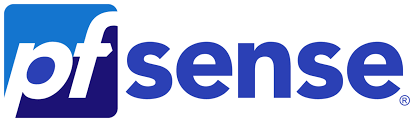
What is the TLS_ERROR?
This error highlights a failure in the TLS handshake, the phase where the client and server agree on encryption methods and authenticate each other.
Breaking Down the Error
- TLS_ERROR: Indicates an issue during the TLS (Transport Layer Security) handshake.
- BIO read tls_read_plaintext error: Points to a problem with the OpenSSL library’s input/output operations, specifically when attempting to read plaintext data.
Impacts of the Error
- Connection Failure: The VPN tunnel cannot be established, resulting in lost connectivity.
- Security Vulnerabilities: Without a successful handshake, encryption and authentication mechanisms are compromised.
Common Causes and Fixes
1. Certificate Verification Issues
The client or server cannot validate the certificate, often due to misconfigurations or missing intermediate certificates.
Fix:
1. Navigate to System > Cert Manager in pfSense.
2. Create a new Certificate Authority (CA) under the CAs tab.
3. Generate server and client certificates under the Certificates tab.
4. Ensure the CA certificate is trusted on both ends.
5. Configure the server certificate in VPN > OpenVPN > Servers and import client certificates into OpenVPN client configurations.
6. View logs under Status > System Logs > OpenVPN for certificate-related errors.
2. Certificate Depth Settings
Restrictive certificate depth settings can block proper validation.
Fix:
1. Go to VPN > OpenVPN > Servers in pfSense.
2. Adjust the Certificate Depth under TLS Configuration. Set it to 2 if using a root CA and intermediate CA.
3. Avoid setting it to “Do Not Check” for security reasons.
3. OpenSSL Version Compatibility
Mismatched or outdated OpenSSL versions between the client and server.
Fix:
1. Go to System > Update and apply the latest updates.
2. Run openssl version in the pfSense shell.
3. Ensure the client’s OpenSSL version is compatible.
4. Network Connectivity Issues
Firewalls, routing issues, or unstable networks can interrupt the TLS handshake.
Fix:
1. Use tools like ping or traceroute to ensure the client can reach the server.
2. In Firewall > Rules, ensure traffic on the OpenVPN port (default UDP 1194) is allowed.
3. Create rules to allow traffic between the client and server if needed.
5. Configuration Errors
Misconfigured OpenVPN settings on the server or client side.
Fix:
1. Check settings in VPN > OpenVPN > Servers.
2. Ensure the CA certificate, server certificate, and private key are correctly specified.
3. Cross-check client and server configurations for consistency, including certificates and keys.
6. Deprecation of Options
Use of deprecated options like –ns-cert-type in OpenVPN configurations.
Fix:
1. Replace deprecated options with recommended ones:
2. Replace –ns-cert-type with –remote-cert-tls.
3. Refer to the OpenVPN documentation for updated options and configurations.
Prevention Tips
1. Keep pfSense, OpenVPN, and OpenSSL up to date for compatibility and security enhancements.
2. The built-in wizard simplifies certificate generation and reduces misconfigurations.
3. Periodically verify network stability and ensure firewall rules support OpenVPN traffic.
4. Adhere to secure configurations, including recommended cipher suites, robust authentication, and updated protocols.
[Searching solution for a different question? We’re happy to help.]
Conclusion
The TLS_ERROR: BIO read tls_read_plaintext error may seem daunting, but understanding its root causes and applying the appropriate fixes can resolve the issue quickly. By maintaining up-to-date software, ensuring proper certificate management, and following best practices, we can ensure a secure and reliable OpenVPN setup on pfSense.







0 Comments