Learn more about the PHP Version Selector DirectAdmin. Our DirectAdmin Support team is here to help you with your questions and concerns.
PHP Version Selector DirectAdmin
In the world of web development, the PHP version we choose plays a key role in deciding how our website functions.
CustomBuild 2.0 is a powerful tool for managing server configurations. It lets users switch easily between different PHP versions. Today, we will explore how this feature helps users select the PHP version they want, tweak configurations, and boost their website’s performance.
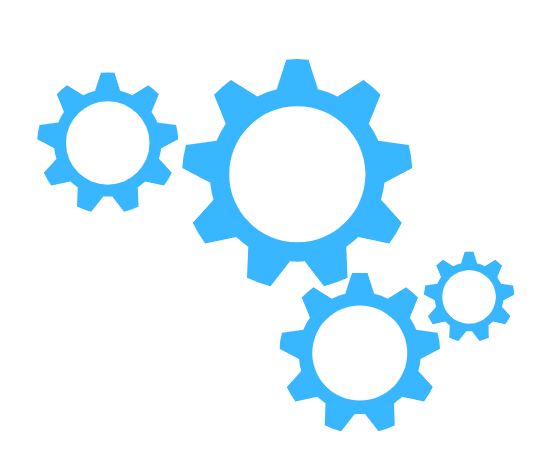
The CustomBuild 2.0 tool shines when it comes to managing multiple PHP versions. With this feature, we can offer clients the freedom to choose the PHP version that best suits their website’s needs. Furthermore, it lets them specify the second PHP version as well, letting them use different PHP types.
Our experts would like to point out that any changes to the httpd.conf file requires an Apache restart. This may take up to a minute, so we have to be ready for a brief downtime during this period.
Furthermore, the PHP version selector does not rely on .htaccess files for making changes. It directly modifies the tokens used in the templates.
How to Implement the PHP Version Selector
- First, we have to open the “user/modify_domain.html” template file.
- Then, add the following code under the “HAS_MULTIPLE_IPS” section:
|*if HAS_PHP_SELECTOR="yes"||PHP_SELECTOR_TABLE|
|*endif| - Then save the file and exit.
How to change PHP Versions
- First, we have to log in to our DirectAdmin account.
- Then, head to Domain Setup under Account Manager.
- Next, we must select the domain for which we want to change the PHP version.
- Now, it is time to click the top PHP Version Selector link and select the desired PHP version from the list.
- Then, save the changes. At this point we will see a confirmation message. After that the new version takes effect in a minute.
How to check the PHP Version
- First, create a file named “phpversion.php” and insert this code:
<?php
// Prints e.g. 'Current PHP version: 8.0.1'
echo 'Current PHP version: ' . phpversion() . '<br/>';
?>
- Now, we must upload the file to our website’s directory and open it in our web browser. We will be able to see the current PHP version displayed.
[Need assistance with a different issue? Our team is available 24/7.]
Conclusion
In summary, our Support Techs introduced us to PHP Version Selector in DirectAdmin.
PREVENT YOUR SERVER FROM CRASHING!
Never again lose customers to poor server speed! Let us help you.
Our server experts will monitor & maintain your server 24/7 so that it remains lightning fast and secure.







0 Comments