Learn how to fix the “Plesk Failed to Apply the Firewall Configuration” error. Our Plesk Support team is here to help you with your questions and concerns.
“Plesk Failed to Apply the Firewall Configuration” Error
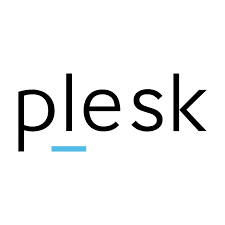 Managing a server efficiently involves juggling various tools and configurations to ensure security and accessibility.
Managing a server efficiently involves juggling various tools and configurations to ensure security and accessibility.
Plesk simplifies many of these tasks. However, like any software, it can occasionally run into issues. One such problem is the error message:
“Plesk failed to apply the firewall configuration.”
This error lets us know that Plesk is struggling to implement the firewall rules we have set, which can disrupt network traffic and compromise our server’s security and accessibility.
Today, we will explore the common causes of this error, its symptoms, and how to fix them.
An Overview:
Symptoms of the Error
Here are some of the symptoms of the error:
- Notifications such as “Failed to apply the firewall configuration” appear within the Plesk interface.
- Newly added firewall rules do not take effect, leaving your server either too open or overly restricted.
- Web services may experience disruptions, affecting the accessibility and functionality of your hosted applications.
Common Causes of the Error
Let’s look at some of the common factors that can trigger this error:
- Overlapping or contradictory firewall rules can prevent Plesk from applying new configurations successfully.
- Incorrect permissions or ownership settings of firewall-related files can restrict Plesk’s ability to modify them.
- Outdated or corrupted firewall modules within Plesk can disrupt the application of new settings.
- Running Plesk on an unsupported or improperly configured operating system can lead to firewall configuration issues.
- Limited CPU or memory resources can cause Plesk to fail when applying firewall changes.
Troubleshooting Steps
- Let’s start by examining the Plesk logs to identify specific issues or error messages that can pinpoint the root cause. The panel log is found at /var/log/plesk/panel.log.
Depending on our system, firewall logs might be located in /var/log/ directories or managed by services like ufw or iptables. Look for error messages or warnings that occur when we try to apply the firewall configuration.
- Resetting the firewall to its default settings can eliminate conflicting rules causing the error.
- Log in to the Plesk interface.
- Go to Tools & Settings > Firewall.
- Look for an option to Reset to Defaults or Restore Default Settings.
- Confirm the reset and attempt to apply the firewall configuration again.
- Manually clear existing custom firewall rules and reapply them one by one can help identify problematic configurations.
- Ensure that Plesk has the necessary permissions to access and modify firewall-related files.
sudo ls -l /etc/plesk/firewall/Ensure that the files and directories have the needed ownership and permissions.
- Outdated software can contain bugs or compatibility issues that interfere with firewall configurations. So go to the Plesk interface. Then click Updates and Upgrades under Tools & Settings. Check for available updates and install them.
We can update system packages with these commands:
sudo apt update && sudo apt upgrade -y # For Debian/Ubuntu
sudo yum update -y # For CentOS/RHEL - Third-party firewalls or security software can clash with Plesk’s firewall, leading to configuration failures. So, check for other firewall services like ufw, firewalld, or custom security applications. We can disable or uninstall conflicting services if necessary.
Preventative Measures
- Maintain regular backups of the Plesk settings, especially before making significant changes to the firewall configuration.
- Keep both Plesk and our operating system up to date. Updates often include security patches, bug fixes, and compatibility improvements that can prevent configuration issues.
- When creating firewall rules, ensure they do not overlap or contradict each other. Overlapping rules can create conflicts that prevent Plesk from applying configurations correctly.
- Ensure the server has sufficient CPU and memory resources to handle firewall configurations and other operations. Monitoring tools can help track resource usage and alert you to potential shortages.
- Before installing or updating Plesk, verify that the operating system version is supported. Running Plesk on an incompatible OS can lead to various issues, including firewall configuration errors.
[Need assistance with a different issue? Our team is available 24/7.]
Conclusion
The “Plesk failed to apply the firewall configuration” error can affect our server’s security and accessibility. We can resolve this issue by understanding the common causes and following systematic troubleshooting steps.
In brief, our Support Experts demonstrated how to fix the “Plesk Failed to Apply the Firewall Configuration” error.







0 Comments