Easily migrate your Plesk server using Plesk Migration Manager. Our Plesk support team is always here to help you.
How to Use Plesk Migration Manager: A Quick Step-by-Step Guide
If you’r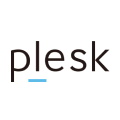 e planning to move your hosting environment from one Plesk server to another, the Plesk Migration Manager is your best tool for the job. This built-inutility allows you to transfer websites, databases, emails, customer data, and configurations with minimal downtime. In this guide, you’ll learn exactly how to install and use the Plesk migration manager, without unnecessary fluff.
e planning to move your hosting environment from one Plesk server to another, the Plesk Migration Manager is your best tool for the job. This built-inutility allows you to transfer websites, databases, emails, customer data, and configurations with minimal downtime. In this guide, you’ll learn exactly how to install and use the Plesk migration manager, without unnecessary fluff.
Installing the Plesk Migration Manager
Before you begin, ensure your source Plesk version is at least 9.5.4 or higher.
To install the Plesk migrator tool:
- Log in to your Plesk Panel.
- Go to Tools & Settings from the left-hand menu.
- Click Updates and Upgrades.
- Select Add/Remove Components (only for Service-Provider interface).
- Find Plesk Migrator, click the dropdown, and select Install.
- Click Continue and wait for the installation to finish.
- Once done, confirm that Migration & Transfer Manager appears under Tools & Settings.
Alternatively, you can install it via the command line:
/opt/psa/admin/bin/autoinstallerOr
/usr/local/psa/admin/bin/autoinstallerFollow the on-screen prompts to complete the setup.
Running Plesk Migration Manager
Here’s how to use Plesk to move your data:
- In Plesk, go to Tools & Settings.
- Click Migration & Transfer Manager.
- Click Start a New Migration.
- Fill in the source server details:
- Panel Type: Plesk for Linux (if migrating from another Plesk server).
- IP Address: Source server’s IP.
- Username: root
- Password: root password
- SSH Port: 22
- Temp Directory: Keep the default unless otherwise needed. Plesk allow remote MySQL connection
5. Click Prepare Migration.
6. Wait for preparation to complete. You’ll now be able to choose what to migrate:
- Select accounts by Subscription, Customer, Reseller, or Hosting Plan.
- Choose to migrate mail accounts, website files, and databases like Drupal.
- Decide whether to copy customer/reseller settings or map them to existing accounts.
7. Click Migrate to start pre-migration checks.
8. Review any warnings or software/resource mismatches.
9. Click Start Migration to begin the actual transfer.
10. Wait for the migration queue to complete. This could take hours for large datasets.
11. Once complete, verify the content on the new server.
12. Update your DNS settings to point domains to the new server.
Important Notes
- Dedicated IPs must migrate to Dedicated IPs; Shared to Shared only.
- If you’re on a VPS, open a terminal via PuTTY or similar, log in, and run the autoinstaller to install the tool if it’s not already available.
- Tip: Using rsync during transfer can save time and space.
[If needed, Our team is available 24/7 for additional assistance.]
Conclusion
The Plesk migration manager offers a simple, reliable way to migrate servers with minimal effort. Follow the steps carefully, and you’ll have a smooth, successful transfer.







0 Comments