Tired of Plesk web statistics not working problem? We can help you correct it.
Plesk Web statistics easily shows the disk space and traffic usage of a Website.
At Bobcares, we often get requests to fix web statistics in Plesk as a part of our Server Management Services.
Today, let’s see how our Support Engineers fix statistics for our customers.
Explore more about Plesk Web Statistics
The main use of Plesk web statistics is to calculate disk space and traffic usage of the Website. It will automatically update once every 24 hours.
It updates the data for individual domains, or for the whole server.
We can access the Web Statistics by selecting the Web Statistics SSL/TLS in the menu to view the statistics of web pages.
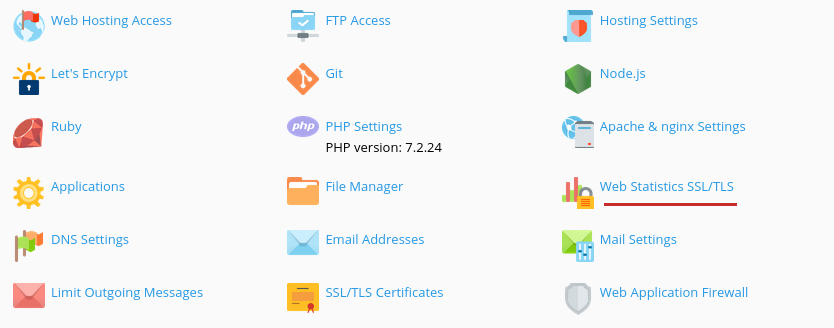
Alternatively, we can view the statistics of a site by visiting the following URL.
https://domain_name/plesk-stat/webstat
It prompts with username and password and we access it with the website’s FTP account username and password.
How do we fix Plesk Web Statistics not working problems?
Many times, problems can creep in Plesk Web statistics. As a result, it will show incorrect usage.
Let’s see how our Support Engineers help customers to fix the Web Statistics Problem.
1. Advanced URL Enabled
Recently, one of our customers approached us saying that Web Statistics was not loading after enabling the Advanced URL on his DNN Site.
The Advanced URL is used to simplify URLs for pages, redirection, etc. Here, when the Plesk tries to load the web statistics from the home directory, the DNN assumes it is an extensionless URL that is needed to rewrite.
Thus, Web statistics did not load properly. We followed the below steps to fix the problem.
1. Initially we log in as superuser in DNN.
2. Then we select the Settings in the DNN Persona Bar and select SEO.
3. After that, we select the URL Management tab and select the Expressions tab on it.
4. Then in the Do Not Rewrite URL Regular Expression section, we add the following line to the end of the line.
|/plesk-stat
That fixed the problem.
2. Permission errors
Similarly, this error also appears when there is a problem with file permission. The following error message shows up while loading the Web Statistics.
Config Error Cannot read configuration file due to insufficient permissions Config File \\?\D:\Plesk\VHOSTS\domain_name\.plesk\statistics\domain_name\web.config
This is due to the privilege problem to the users PSACLN and PSAADM on the Plesk folder.
The PSACLN is a group containing all users created by Plesk and the PSAADM is used by Plesk to log on to the system and access files and folders.
Both are used by Plesk to manage Windows objects on server disks.
Sometimes, these users might have denied access to the .plesk folder. So, we just remove the deny permission for these users on that folder.
Finally, we update the statistics manually by running the following command.
statistics.exe –generate-domain-webstat –domain-name=domain_name
Then the permission is get updated.
3. Problem with Plesk Packages
Even after correcting the permissions, Web statistics may still work incorrectly. Here the problem can be due to the problem with the Plesk Packages. In such cases, our Dedicated Engineers use the following methods.
- We install the latest Plesk micro-updates.
- We upgrade the Plesk to the latest version.
Also, the error occurs due to third-party statistics packages that are not supported by Plesk. In that case, we reinstall the package from Plesk and try again.
[Need any assistance to fix Web Statistics Problem in Plesk? – We’ll help you]
Conclusion
In short, the Plesk web statistics not working problem can be solved by tweaking the file permissions, hosting server settings, etc. Today, we saw how our Support Engineers help our customers to fix incorrect reports in the Plesk Web Statistics.








0 Comments