There’s nothing more frustrating than forgetting your own website password!
And, when the attempts to recover password also fail, the last option is to reset ZenCart admin password.
However, this involves editing the ZenCart database manually. Bad edits can make the entire site down.
That’s why, at Bobcares, we receive requests from ZenCart owners to reset their website login details as part of Server Management Services.
In this write-up, we’ll see how Bobcares Engineers quickly reset ZenCart admin password.
Importance of ZenCart admin login
ZenCart comes as an option for customers who wish to have a customized store. Fortunately, users can access the Zen Cart admin area via the link http://www.domain.con/admin-foldername/index.php
It is from this admin area that site owners make modifications to the online store. This includes maintaining products, processing orders, the configuration of user settings and many more. It comes handy in making the website search engine friendly too.
In short, losing the ZenCart admin password can literally stop site owners from making any changes. Therefore, it’s really crucial to recover the admin password.
Options to recover ZenCart Admin password
Fortunately, there are multiple ways to recover the admin password of any ZenCart website. Now, let’s see how our Support Engineers reset ZenCart admin password.
1. Forgot Password link
Just like any other application, ZenCart also comes with the Forgot Password option. This comes handy to users when they have access to the admin email address.
On the ZenCart Admin login page, we select the Forgot Password link. When things are working properly, the cart will immediately send you the new password via email.
However, many times things can go awry and even the new password received in the email will not work. In such cases, the next option is to reset the admin password from the database directly.
2. Reset admin password from the database
Now, let’s take a look at how our Dedicated Engineers reset the admin password by editing the database.
First, we need to find out the database used by ZenCart. The Database configuration details will be available in the file admin/includes/configure.php
define('DB_SERVER_USERNAME', 'your_database_username_here'); define('DB_SERVER_PASSWORD', 'your_database_password_here'); define('DB_DATABASE', 'your_assigned_databasename_here');
After that, we proceed with the database edit. There are again two ways to do this.
From PHPMyadmin
For this, we first log into the hosting control panels like cPanel, Plesk, etc. Then, we access the PHPMyadmin for the ZenCart MySQL database, click on the SQL tab and enter the following in the query box:
DELETE FROM admin WHERE admin_name = 'Admin'; INSERT INTO admin (admin_name, admin_email, admin_pass, admin_profile) VALUES ('Admin', 'admin@localhost', '351683ea4e19efe34874b501fdbf9792:9b', 1);
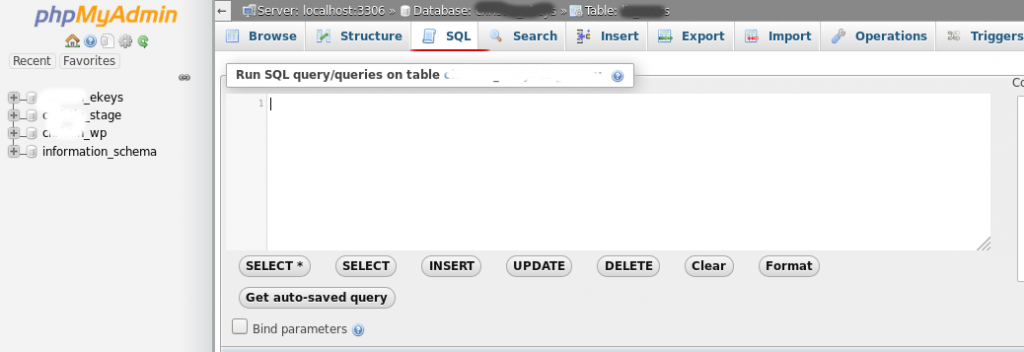
This would set the password of the ZenCart installation as “admin”.
Now, the login to the admin page of ZenCart works using Admin and admin (lowercase a) for the password.
Using Command-line
However, when the root login of the server is available, editing the database via the command line will be easier. That’s why our Dedicated Engineers connect to the MySQL prompt and reset the password. For a ZenCart database with name abc_cart, the exact sequence of commands will be:
[root@srv]# mysql -u root -p Enter password:****** mysql> use abc_cart; Database changed mysql> DELETE FROM admin WHERE admin_name = 'Admin'; mysql>INSERT INTO admin (admin_name, admin_email, admin_pass, admin_level) VALUES ('Admin', 'admin@localhost', '351683ea4e19efe34874b501fdbf9792:9b', 1);
That makes the ZenCart admin interface accessible with password “admin”. For security reasons, we always recommend customers to reset the cart password once again from the admin panel.
3. Changing password in the Admin Panel
Similarly, in many cases, customers may need to reset the admin password of ZenCart when there happens a security breach. Here, the quickest way would be to reset the password from the admin panel itself.
The steps for changing password are:
- Connect to the ZenCart Admin Panel.
- Access the Admin Access Management option in the menu area, and select Admin Users.
- To the right of the Admin User, click the reset pwd button.
- Enter the new password in the Password field, then enter it again in the Confirm Password Field.
- Finally, click the Update button.
[Trouble accessing ZenCart admin panel? Our ZenCart experts can recover password for you.]
Conclusion
In short, a quick way to recover access to the ZenCart admin interface is to reset ZenCart admin password. It involves editing the database directly. Today, we saw how our Dedicated Engineers reset the admin login of ZenCart.







0 Comments