Setup A Vultr Server in xCloud and Get Free Hosting for up to 6 months at no extra cost. Our Vultr Support team is ready to assist.
Launch a Vultr Server in xCloud and Enjoy Free Hosting
Vultr provides a broad range of cloud infrastructure services, including cloud hosting, Kubernetes management, and bare metal server deployment. This cloud computing provider stands out for its intuitive interface, global data center reach, and affordable pricing.
Use cases of Vultr
-
- Supports artificial intelligence and machine learning workloads and imparts AMD Instinct GPUs for optimized AI Interference.
-
- Vultr uses this in edge computing applications that require fast data processing and quick response times.
-
- Useful option for game server hosting to reduce ping and lag thereby foster multiplayer experiences.
Want to streamline server creation? Read this article titled Create a Server Like a Pro with Vultr API and discover how to do it efficiently.
What is xCloud (Xbox Cloud Gaming)?
Xbox Cloud Gaming, formerly known as Project xCloud, launched on 14th November 2019 and now serves users across 28 countries. It lets players stream hundreds of console games and supports multiple devices, including smartphones, desktops, tablets, and smart TVs.
One of its standout features is that games run directly in the cloud, using the operator’s server resources instead of the user’s device. Accessing Xbox Cloud Gaming is easy with a membership and a stable internet connection. User inputs instantly transmit to servers in the data center.
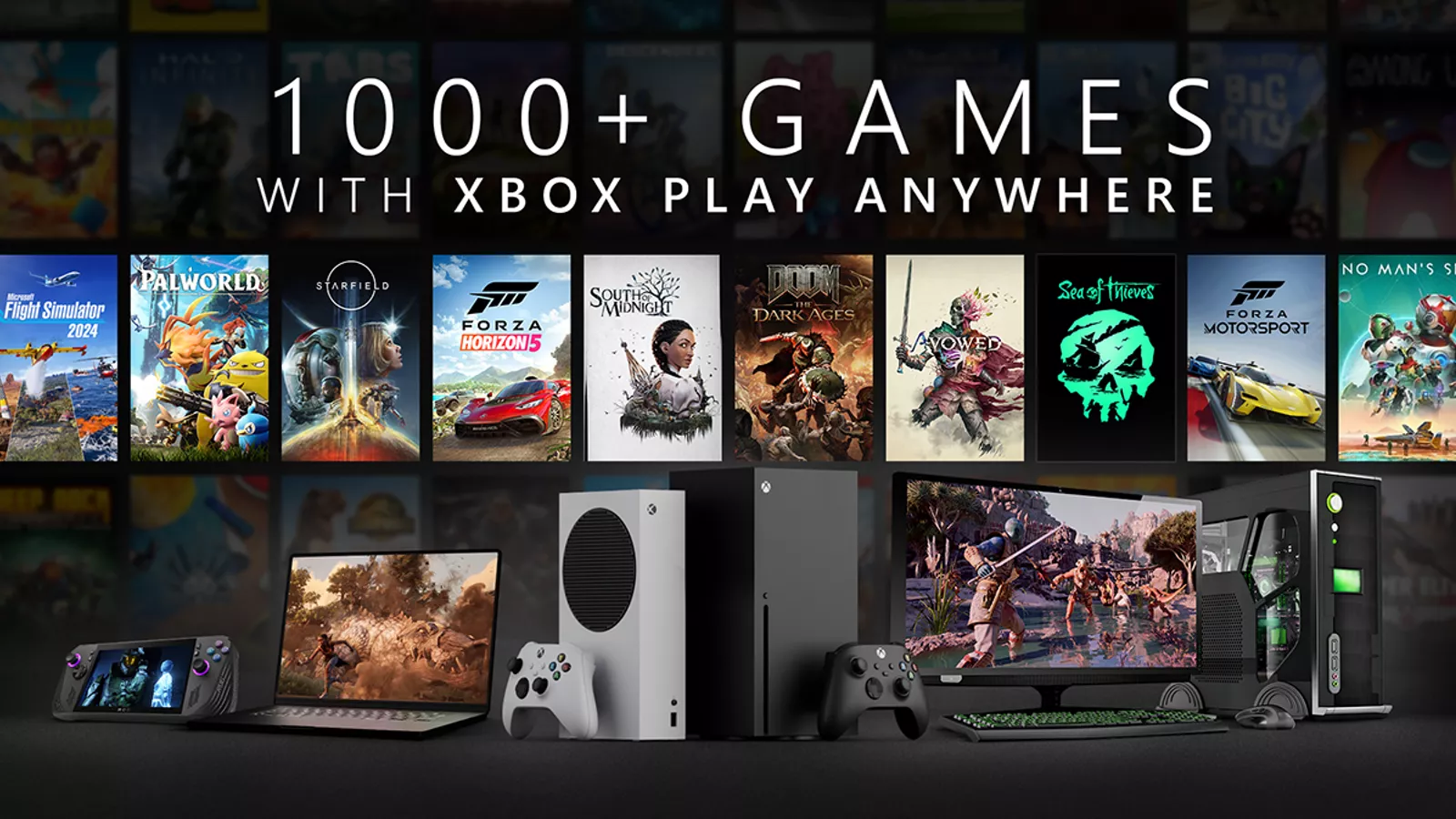
Boons and banes of Xbox Cloud Gaming
Advantages of Xbox Cloud Gaming
- Affordability and accessibility:
The game runs are completed on the internet, where a stable internet connection is enough for gaming. Thus eliminating the need for expensive hardware. The game is accessible on multiple devices, even on smart televisions. - XBox Game Pass Ultimate:
The game is integrated with Xbox Game Pass Ultimate to provide a hands-on vast collection of games. Exclusive games are also available. - No installation/ downloads:
Since games are completely streamed on the internet, there is no need for downloading or installing the game. - Cross device play:
Regardless of the device you started streaming the game, the rest should be streamed on another device.
Curious about managing Kubernetes on Vultr more efficiently? Read this article on Integrating Vultr Cloud Controller Manager (CCM) with Kubernetes to learn how to set it up seamlessly
Disadvantages of Xbox Cloud Gaming
- Data consumption:
A huge amount of data is required for game streaming, therefore an unlimited data plan is required. - Feature restriction:
All console features may not be available that causes instant jump back into a game. - Constrained to particular group of gamers:
Xbox Cloud Gaming is not an ideal option for all gamers. However, it is a best option for local multiplayer and players who have limited access to high speed internet. - Possibility of lag:
Potential for latency issues even with good internet connection.
How to Access Xbox Cloud Gaming?
Login into Xbox Cloud Gaming is as simple as a pie. Here is the step by step procedure you should follow for a smooth login.
Step 1:
Enter your login credentials for xCloud.
Step 2:
Navigate to the ‘New Server’ option from the dashboard and start adding a new server. You will be able to view all the available services on the next screen.
To create a server using Vultr, go to the Vultr option visible under ‘Bring your own server’. Usually server billings are managed via the user Vultr account, for the initial server, users need not spend any penny.
Join Vultr with xCloud Promo
1: Sign up on the xCloud platform. Apply the promo code ‘XCLOUD25’ to unlock $100 in free credit.
2: Link your Vultr account to your xCloud dashboard. Retrieve your Vultr API key and add it to your xCloud settings.
3: Launch a new server within xCloud by filling in the required Vultr server details.
4: Build up to 10 websites using the Vultr option under ‘Bring your own server’.
5: Enjoy free hosting and management for the first 6 months.
Read this article to learn how to integrate Vultr Cloud Controller Manager (CCM) with Kubernetes for efficient cloud resource management.
Step 3:
Create a server in Vultr in xCloud by selecting region, server size, and other options. Click on ‘Next’ and xCloud will automatically install
Step 4:
Create a new site by selecting your server and set ‘Install New WordPress Website’.
DNS Setup: The site can be made live by updating your domain’s DNS by pointing the A record to your server’s IP.
Enable free SSL: Switch the HTTPS button to enable Let’s Encrypt SSL.
Step 5:
If you are using managed hosting such as Cloudways, WPEngine, and Runcloud, GSuite, Office 365, and MXroute are the generally used email services. If in case, you have decided to switch from cPanel or Plesk, set up a new email hosting.
Read this article to learn how to use VULTR Direct Connect for faster and more secure cloud access.
[Need assistance with a different issue? Our team is available 24/7.]
Conclusion
This article has discussed setting up a Vultr Server in xCloud and getting free hosting in an easy and affordable way to launch your WordPRess site. Follow the steps mentioned for a seamless sign up procedure.
In brief, our Support Experts demonstrated how to fix the “554 5.7.1 : Relay access denied” error.







0 Comments