The SQLState 08001 error tells us that we have a network-related problem that blocks a client from connecting to the SQL Server. This issue is often due to incorrect protocol settings, firewall restrictions, or DNS resolution failures. The following guide provides a step-by-step approach to troubleshoot and resolve the error.
Errors like SQL server connection failed, SQLState 08001, can be really annoying. The SQL server connection failed 08001 occurs when creating an ODBC connection to Microsoft SQL.
At Bobcares, we often get requests from our customers regarding the SQL sever connection error as part of our Server Management Services. Today, we’ll see the reasons for this SQL sever connection instance and how our Support Engineers fix it.
An Overview:
When the SQL Server Connection failed: SQLState 08001 Occurs?
Mostly the error SQLStateServer Connection failed 08001 occurs when creating an ODBC connection on Microsoft SQL. We click Next on the SQL login screen. Then using the login information provided, the ODBC manager will try to connect to the SQL Server. But after some waiting time, it displays the below error message.

The main three reasons for the error SQL Server Connection failure are
- If we provide a wrong server name.
- If the SQL Server not configured to a network connection.
- The other possibility of this instance if we provide an incorrect login name or password.
Some other common causes for this issue are:
- SQL Server service is not running
We can try to start or restart SQL Server services, like the SQL Server Database Engine, the SQL Server Agent, or the SQL Server Browser service.
- TCP/IP protocol is not enabled.
Ensure the TCP/IP protocol is enabled. We can do this by logging in to the SQL server. Now, go to the “Sql Server Configuration Manager”, then enable the “TCP/IP” and the “Named Pipes” Protocols.
- SQL Server Browser service is not running.
In this case, enable the “SQL Server Browser” Service and set to start Automatically.
- Firewall is blocking the SQL Server’s TCP port.
Hence, check and reconfig the firewall rules to allow SQL Server access.
- Firewall is blocking the SQL Server Browser’s UDP port (1434).
In this scenario, check and reconfig the firewall rules to allow SQL Server access.
- Firewalls on client/server may block the connection (usually port 1433).
Hence, adjust firewall rules as needed.
- Microsoft SQL Express uses dynamic ports.
So, confirm that the client workstation can telnet this port by using the port number in the ODBC connection.
Additionally, issues like SQL Server Fatal Error 9001 can indicate underlying problems with the server setup or database files, contributing to connection failures.
How to Fix SQLState 08001 Error?
Recently, one of our customers approached us with an error message ‘SQL Server Connection failed: SQLState 08001′.
Our Support Engineers log in to SQL Server Management Studio and make sure that the database name and other details are correct. In case, if the database server name is wrong then this error can occur.
Sometimes the message appears when we use ‘localhost’ as the Database Server name on the Database Settings screen in Confirm. But we can log in to the database in SQL Server Management Studio as a user, using the Server name ‘localhost’. Then our Support Engineers make any of the below two changes to fix the error.
- In the Database Settings screen, we change the Database Server name to the server name or
- In the SQL Server Configuration Manager, we enable the Named Pipes values in the Client Protocols.
Our Support Engineers follow any of the above two methods to fixes the error while creating an ODBC connection on Microsoft SQL.
We also ensure that SQL Server Authentication is enabled to support mixed or SQL-specific login modes.
The error also indicates possible DNS resolution or firewall issues when connecting to an Azure SQL Database.
Troubleshooting Tips
1. Check Connectivity:
Use the following command to test connectivity to the server:
ping server_ip_or_hostnameThis helps determine whether your remote server can reach the Azure SQL Database. If the ping is successful, it indicates basic network connectivity is functioning.
2. Verify Server and Port:
Make sure correct server name/IP and port in the connection string: server_name\instance_name,port_number
3. Check SQL Server Status:
Confirm SQL Server is running via SQL Server Configuration Manager or Windows Services.
4. Firewall Settings:
Ensure firewalls on client and server allow the required port (default is 1433).
Ensure the firewall on the remote server is not blocking outbound connections to the Azure SQL Database.
5. Enable TCP/IP:
Use SQL Server Configuration Manager to enable TCP/IP for the SQL Server instance.
6. DNS Resolution:
Confirm that the client can correctly resolve the server’s hostname by running:
nslookup server_hostnameVerify that the remote server is resolving the correct IP address for the Azure SQL Database to rule out DNS-related issues.
7. SQL Server Browser Service:
Ensure the SQL Server Browser service is running for named instances.
8. Connection String:
Verify the connection string:
sql Data Source=server_name\instance_name;Initial Catalog=database_name;User ID=username;Password=password;
9. Authentication Settings:
Make sure SQL Server accepts the specified authentication method.
10. Remote Server Network Configuration:
Verify that the remote server has the correct IP address, subnet mask, and is connected to the appropriate network. Incorrect network settings can prevent connectivity to the Azure SQL Database.
11. Azure SQL Database Settings:
Check the Azure SQL Database configuration to ensure it allows remote connections. Also, review the firewall rules to confirm that the remote server’s IP address is permitted.
12. SQL Express Port Configuration:
If we are using SQL Server Express, confirm the port number it uses.
In SQL Server Configuration Manager, go to SQL Server Network Configuration, select your server instance, and double-click TCP/IP. Under the IP Addresses tab, find and note the port number. Ensure the ODBC connection is configured to use this port. SQL Error 5120 may also appear if there are file-level permission issues during connection setup.
FAQs
Q. How do I resolve SQL query errors?
Go to the line where the error occurs. Review the SQL syntax carefully and verify the logic, especially if the query involves joins, subqueries, or common table expressions (CTEs). If the error message is generic like 17204 error in SQL Server, our Experts can help.
Q. What does SQLState 08006 mean?
SQLState 08006 indicates that the server unexpectedly closed the connection. This may occur if the server process was terminated or shut down during request processing.
Q. What does SQLState 08006 mean?
SQLState 08006 indicates that the server unexpectedly closed the connection. This may occur if the server process was terminated or shut down during request processing.
Q. How do I execute SQL Server code?
In SQL Server Management Studio (SSMS), connect to your SQL Server or Azure SQL Database instance. Click New Query on the toolbar, enter the Transact-SQL code, and select Execute to run the command or stored procedure.
[Need assistance in fixing the Error while creating an ODBC connection? – We can help you.]
Conclusion
In short, we’ve discussed that the SQL server connection failed SQLState 08001 occurs when creating an ODBC connection on the Microsoft SQL. Also, we saw how our Support Engineers fix the error for the customers.



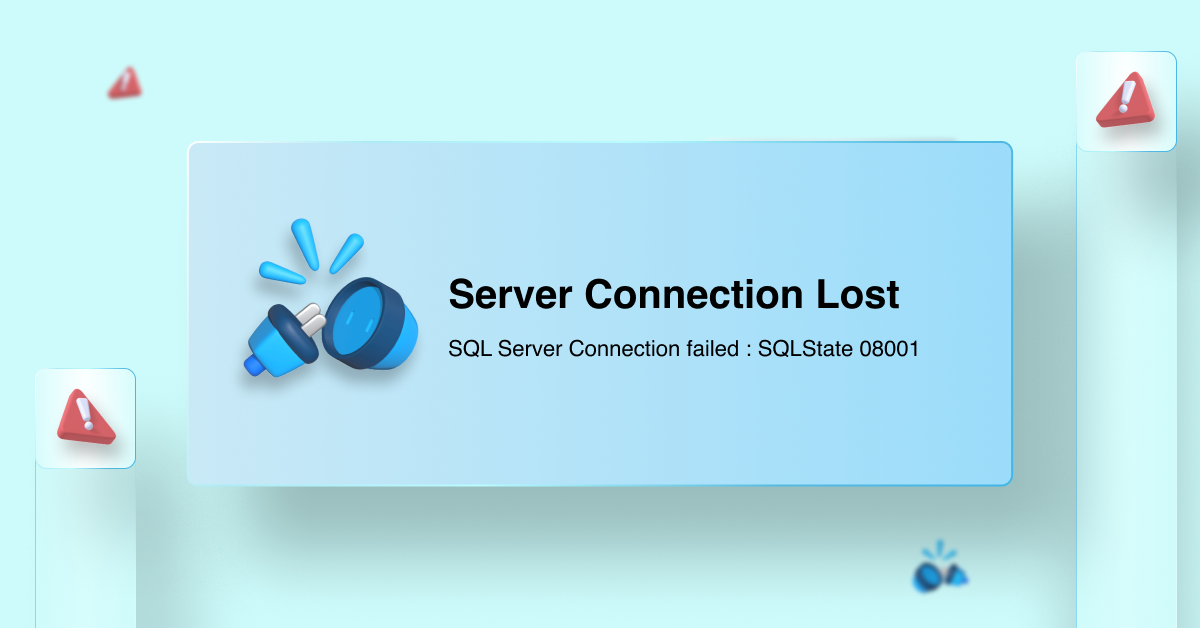




I got same situation or error message and the issue in my particular case was that the number of connections was set to a maximum of 500. similar issue happened when this limit is reached therefore you can either reboot the SQL instance to get rid of idle connections. But if this happens frequently change the number of connections to unlimited (Value 0).
Alemayehu G. Desta
Hello Alemayehu,
Indeed the connection limit does cause SQL errors.
Exam result taking errors to show..
Hello,
Please contact our support team via live chat(click on the icon at right-bottom).
Named Pipes Solution solved.
Hi Manoj,
Glad to know that the problem got fixed.