Having trouble with SQL Server Error 3201 Cannot Open Backup Device error? You can stop worrying. This write-up by our experts will have you back on track in a jiffy. Our SQL Server Support Service team is here to offer a hand with your queries and issues.
SQL Server Error 3201 Cannot Open Backup Device | How to resolve
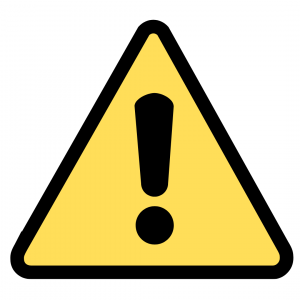 If you have been having trouble with SQL Server Error 3201, you are in the right place.
If you have been having trouble with SQL Server Error 3201, you are in the right place.
When SQL Server is unable to create a new backup device or open an already existing backup device in order to carry out a backup operation, the error occurs. The backup devices may include tapes, files, virtual devices, and so on.
Furthermore, the error message will contain the OS error encounters and returns when device access occurs. This OS error comes in handy to access key information to find out the root cause behind the error.
Additionally, we can also get useful information from the state of the error:
- State 1,3 – create backup file
- State 2 – open backup file
- State 5 – open tape
- State 6 – open virtual device
- State 7 – initialize virtual device
- State 8 – open and obtain ownership of a tape device
Probable Causes for SQL Server Error 3201
- Inadequate permissions stop the SQL Server from accessing the device. For instance: OS error 5r, OS error 1117, and so on.
- The backup device is invalid or unavailable. For instance: error2, error 6, or error 3.
- The device contains damaged or corrupt data or is damaged. For example, OS error 1117, OS error 23, OS error 27, and so on.
Recently, our Support Engineers helped a customer with the following error:
Msg 3201, Level 16 Cannot open backup device. Operating system error 5
The solution involves checking the user accounts run by the SQL server services and ensuring the right account has full permission.
If this doesn’t work, our Engineers recommend opening the folder that contains the SQL Server database backup. Then select the file and right-click it to check the properties.
If the Read-Only option is selected, uncheck it and click OK to save the changes. After this, we will be able to create a SQL server database backup without trouble.
[Need assistance with a different issue? Our team is available 24/7.]
Conclusion
In conclusion, our Support Engineers demonstrated how to resolve the SQL Server Error 3201: Cannot Open Backup Device. We also learned about the probable causes behind this error.
PREVENT YOUR SERVER FROM CRASHING!
Never again lose customers to poor server speed! Let us help you.
Our server experts will monitor & maintain your server 24/7 so that it remains lightning fast and secure.







0 Comments