Struggling with SQL Server error DBNETLIB ConnectionOpen error? Our SQL Server Support team is here to lend a hand with your queries and issues.
SQL Server error DBNETLIB ConnectionOpen
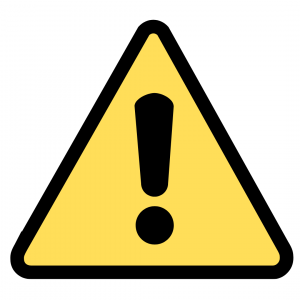 If you have been coming across the following error while attempting to access MS-SQL, you are in the right place.
If you have been coming across the following error while attempting to access MS-SQL, you are in the right place.
Error: Test connection to the database server has failed because of network problems:
[DBNETLIB][ConnectionOpen (Connect()).]SQL Server does not exist or access denied.
According to our experts, the error may be due to any one of the following reasons:
- SQL Server is unavailable or does not exist.
- SQL Server is not running.
- Remote connection is not enabled for the SQL instance.
- The instance’s IP address is blocked.
- Port is not added to the firewall exception list.
Let’s take a look at some of the different ways to resolve this specific issue.
Verify SQL Server Settings
- First, log in to the server.
- Then, head to All Programs and select Microsoft SQL Server.
- Next, click Configuration Tools and choose SQL Server Configuration Manager.
- After that, select Protocols for MSSQLSERVER and right-click “TCP/IP”. Then select “Enable”.
- Finally, head to Start and click Run. Then enter services.msc” in order to Restart SQL service.
Check if SQL Server is running
- First, check if the SQL server is running or not by running the services.msc command in the Run window.
- Next, we have to check the connection strings.
Verify Remote Connection:
- Next, we must determine whether the remote connection is active. We can do this by opening SQL Server Management Studio and heading to SQL Server instance property.
- Then, we have to select SQL Server instance property and enable Allow remote connection to this server.
Verify the Port has been added
- To check if the port has been added to the firewall exception list, we have to go to Control Panel and select Windows Firewall with Advanced Security under Administrative Tool.
- Next, we have to choose Inbound Rules on the left panel and then select New Rule.. on the right panel.
- Then, choose Port and click Next in the New Inbound Rule Wizard window.
- After that, we have to enter ‘1433’ in Specific local ports and then click Next.
- Then, choose Allow the connection option and click Next in answer to What action should be taken when a connection matches the specified condition?
- Next, select Domain, Private, and Public in the next window and click Next.
- Finally, enter the Name and click Finish.
Let us know in the comments which of these solutions resolved the SQL Server error DBNETLIB ConnectionOpen error.
[Need assistance with a different issue? Our team is available 24/7.]
Conclusion
To wrap things up, our Support Engineers put together the different causes and fixes behind the SQL Server error DBNETLIB ConnectionOpen.
PREVENT YOUR SERVER FROM CRASHING!
Never again lose customers to poor server speed! Let us help you.
Our server experts will monitor & maintain your server 24/7 so that it remains lightning fast and secure.







0 Comments