Are you fed up with SSH Connection Refused errors? We can help you tackle it.
This is one of the most common errors that we see while connecting to the server using any SSH client.
The SSH connection errors can arise due to various reasons that include SSH Service being down, using wrong credentials, firewall settings are preventing the SSH connection, and so on.
Here at Bobcares, we have seen several such SSH-related errors as part of our Server Management Services for web hosts and online service providers.
Today we’ll see the main causes for the connection refused error that occurs in SSH.
Why is My SSH Connection Refused?
There are different reasons for this error to occur. Here are some of them.
- The SSH service is not working
- Using wrong credentials
- The port that we are trying to use is closed
- SSH is not installed on the server
- Firewall settings are preventing an SSH connection
How to tackle SSH Connection Refused error
Now let’s take a look at how our Support Engineers tackle this SSH error.
1. SSH service is not working
This is the first and foremost thing to check if there is any connection issue in SSH. Here is the command we run to get it running back.
$ sudo service ssh restart
2. Using wrong credentials
We ensure that we are not using the wrong credentials. So, we double-check the SSH port using the below command.
$ grep Port /etc/ssh/sshd_config command
We then try connecting again with the correct details.
3. If the SSH port is closed
Sometimes, the routers may block the SSH connections on port 22. So we can use any port forwarding tester to see whether or not the port is visible to the internet.
We can install an SSH daemon on the server we want to connect to. Or we change the firewall rules to accept connections to the SSH port.
4. SSH installation is not proper
It is also necessary to check if the SSH installation is done properly or not. To check the SSH client installation, we run the below command.
$ ssh
After running the above command, we see the output as below.
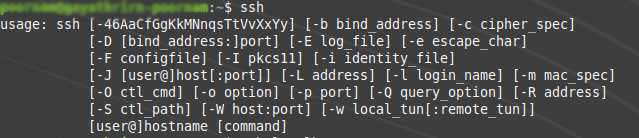
Also, we can try to initiate a remote connection to localhost and see if the system is accepting connections. For that, we run the below command.
$ ssh localhost
This must connect to the server. In case, if the connection refuses then we see the status by running the below command.
$ systemctl status sshd
As a result, this will display if the SSH installation is properly done or not.
5. Firewall settings are preventing an SSH connection
We disable the firewall rules blocking the SSH connection by changing the destination port’s settings to ACCEPT.
[Still not able to fix SSH connection issues? – We are here to help you]
Conclusion
Today, we saw why the SSH connection error occurs. Also, we saw how our Support Engineers tackle this error.







0 Comments