Fix symlink() permission denied Laravel error with simple steps. Our Laravel Team is always here to help you.
Fixing symlink() Permission Denied Laravel
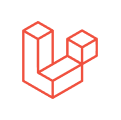
If you’re facing the dreaded symlink() permission denied Laravel error, you’re not alone. This common Laravel problem usually pops up when creating a symbolic link between your storage and public directories, something Laravel needs to serve user-uploaded files through the browser (like this issue).
Let’s break down how to solve it step by step, without wasting your time.
An Overview:
What Causes the symlink() Permission Denied Laravel Error?
The issue occurs when you try to run:
php artisan storage:linkAnd Laravel throws this error. This is almost always related to improper file permissions or missing configuration, like in this related Laravel fatal error case. Laravel needs the correct permissions to create symbolic links and access the file system.
How to Fix symlink() Permission Denied Laravel Error
Here’s the straight-up fix that works:
Clear the Cache First
Navigate to your Laravel project directory and run:
php artisan cache:clearThis ensures no old config or cache is interfering.
Set Proper Permissions
Now, give your storage directory full permissions:
chmod -R 777 app/storageIf needed, you can also set full permissions to the public directory manually using your file manager. Make sure to check all file attribute boxes to mimic 777 permission.
Dump Autoload
Next, regenerate the class autoload files:
php artisan dump-autoloadUpdate .env File
Open your .env file and add the following line if it’s not already there:
FILESYSTEM_DRIVER=publicThis tells Laravel to use the public disk, which is needed for linking the correct storage path.
Create the Symbolic Link
Now run:
php artisan storage:linkphp artisan storage:linkLaravel will create a symbolic link from public/storage to storage/app/public.
Alternative Method (No SSH Required)
Can’t access the terminal? No problem. You can trigger the link creation from a browser route:
Go to routes/web.php and add:
Route::get('/linkstorage', function () {
Artisan::call('storage:link');
});Visit http://yourdomain.com/linkstorage in your browser. It will execute the command. After that, a storage folder will appear inside your public directory (Laravel routes not working on shared hosting).
Clean Up and Re-Link
If things still aren’t working:
- Go to your Laravel public directory and run:
rm storage- Then from your project root, run again:
php artisan storage:linkAdvanced Tweak for Persistent Fix
Another solution is to update the config/filesystems.php file. Change this block:
'local' => [
'driver' => 'local',
'root' => storage_path('app'),
],To this:
'local' => [
'driver' => 'local',
'root' => storage_path('app/public'),
],This will point the default local driver directly to the correct folder and prevent further symlink() permission denied Laravel errors.
[If needed, Our team is available 24/7 for additional assistance.]
Conclusion
The symlink() permission denied Laravel issue is one of those classic Laravel headaches that’s easy to fix once you know where to look. From fixing permissions and updating your .env to using Artisan via routes, you now have multiple ways to tackle it.
Make sure the error doesn’t slow your project down. Follow the steps above, and you’ll be serving files like a pro.







0 Comments