Fix “This host supports Intel VT-x, but Intel VT-x is disabled” in BIOS. Our VMware Support team is ready to assist you.
Fix “This host supports Intel VT-x, but Intel VT-x is disabled” in BIOS
This article explains the Intel VT-x disabled error that occurs when virtualization is turned off in the BIOS. It explains why VT-x is frequently turned off by default and offers easy instructions for turning it on in the BIOS or UEFI. To help you run virtual machines efficiently, there are also further advice on how to upgrade the BIOS and turn off incompatible programs like Hyper-V.
Intel VT-x Disabled Error
Running a virtual machine on a system with Intel Virtualization Technology (VT-x) disabled will result in the Intel VT-x disabled error. A hardware feature called VT-x enables your processor to execute and manage virtual machines effectively. Other operating systems cannot be installed or used inside a virtual machine (VM) without it.
This problem typically occurs when virtualization is turned off in the BIOS, which manages the hardware configuration of your computer. Errors such as “VT-x is disabled in the BIOS for all CPU modes” may appear when VT-x is turned off. Restarting your machine, going into the BIOS configuration, and turning on Intel Virtualization Technology will fix this. The error will be fixed if your system supports virtual machines.
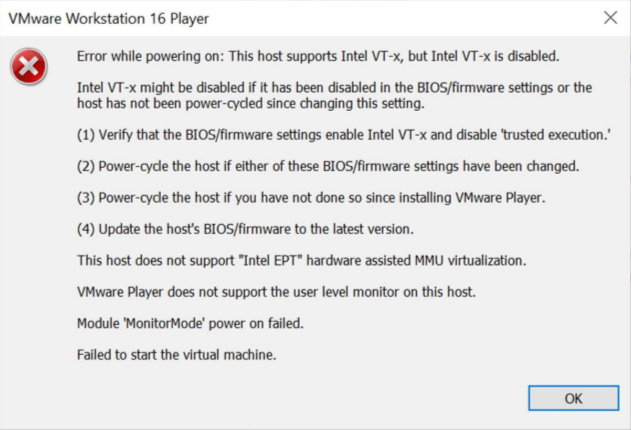
Facing a VMX86 driver error in VMware? Our expert article shows you the fix.
Reason Behind the VT-x Disabled Message
The reason for the VT-x disabled caution is because your computer’s BIOS has Intel Virtualization Technology (VT-x) deactivated by default. For security reasons, manufacturers frequently disable VT-x, which hinders your processor’s ability to manage virtual machines effectively. Virtualization platforms such as VMware or VirtualBox are unable to execute 64-bit guest operating systems or utilize hardware acceleration if VT-x is not enabled. This problem can potentially be caused by an outdated BIOS or incompatibilities with other programs, such as Hyper-V. The problem is typically fixed by turning on VT-x in the BIOS.
See how to solve the error parsing token issue in VMware with simple fixes.
Steps to Enable Intel VT-x
- Restart your computer.
Start by restarting your laptop or computer.
- Enter UEFI/BIOS Setup.
To access BIOS or UEFI settings at startup, hit the BIOS access key (usually F2, F10, Delete, or Esc).
- Go to CPU Configuration or Advanced.
To locate BIOS sections like Advanced, CPU Configuration, or Security, use the keyboard arrows.
- Find Intel Virtualization Technology (VT-x) and turn it on.
Locate and choose the Intel Virtualization Technology, VT-x, or Intel VT option, then select Enabled.
- Save and Close the BIOS
After saving your modifications (usually by hitting F10), leave BIOS. The system will restart.
- Verify
After rebooting, use system tools or your virtualization software to see if virtualization is active and enabled.
Additional Steps if Needed
Update your BIOS or UEFI if you don’t see the VT-x option in the BIOS; it might be unlocked in more recent versions. Additionally, look for conflicts with other virtualization solutions, such as Hyper-V. Disable Hyper-V on Windows by executing this command in the Command Prompt as Administrator or by selecting Windows Features:
bcdedit /set hypervisorlaunchtype off
Try launching the virtual machine once more after restarting your computer.
Quick solutions for the VMware error “Unable to open file: .vmdk” explained here.
[Need assistance with a different issue? Our team is available 24/7.]
Conclusion
To sum up, if you get the error message “This host supports Intel VT-x, but Intel VT-x is disabled,” you should use your BIOS settings to enable VT-x. You can resolve the problem and ensure your system fully supports virtualization for seamless and effective virtual machine performance by doing this and resolving any issues with programs like Hyper-V.
In brief, our Support Experts demonstrated how to fix the “554 5.7.1 : Relay access denied” error.







Thanks for this detailed guide on resolving the Intel VT-x error! I ran into this issue while setting up a virtual machine on VMware, and I found that checking the BIOS version and ensuring Virtualization Technology is enabled was key. For anyone looking for a step-by-step walkthrough with screenshots, I wrote a guide that might help: https://bitamooz.com/سریعترین-روش-رفع-ارور-intel-vt-x-در-vmware/. Great work on this article!
Hi,
Thanks for the feedback. We are glad to know that our article was helpful for you 🙂 .