Solve VirtualBox error the memory could not be written with practical fixes for drivers, antivirus conflicts, memory allocation, and VM stability. Our Virtualizor Support Team is always here to help you.
VirtualBox Error the Memory Could Not Be Written Explained with Solutions
The virtualbox error the memory could not be written often shows up when you least expect it, and naturally, it can be frustrating. This message usually appears along with a reference to an instruction address, indicating VirtualBox tried to access memory it did not have permission for. In many cases, this happens because of software conflicts, outdated drivers, or memory allocation problems.
Therefore, instead of going in circles, let’s look directly at why this matters, what causes it, and how you can handle it effectively.
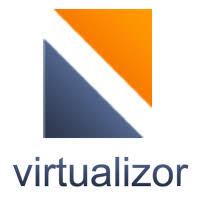
An Overview
Why This Error Matters
- VM Instability: Your virtual machine may suddenly crash, freeze, or even fail to start.
- Data Loss: Consequently, any unsaved files inside the VM disappear instantly.
- Performance Drop: Over time, repeated crashes degrade both VM and host performance.
- Memory Trouble: Furthermore, the host system may run low on RAM, affecting other apps.
- Frustrating Experience: Users often end up spending hours troubleshooting instead of working.
- Support Needs: As a result, many rely on forums or tech support for constant help.
- System Instability: Eventually, this may even affect other applications on your host machine.
What Causes It and How to Address Each One
1. Conflicting Software (Antivirus)
Cause: Antivirus tools like McAfee frequently interfere with VirtualBox.
First, temporarily disable antivirus:
- Right-click the antivirus icon in the system tray.
- Select “Disable” or “Pause Protection” and set a time (for example, until restart).
- Then, test VirtualBox again.
Next, uninstall antivirus:
- Go to Control Panel > Programs > Programs and Features.
- Locate your antivirus software.
- Click Uninstall and follow the prompts.
Finally, use MCPR tool for complete removal:
- Download the McAfee Consumer Product Removal tool (MCPR) from McAfee’s official site.
- Run it and follow the instructions.
- Restart your computer and test VirtualBox again.
2. 3D Acceleration Issues
Cause: Graphics drivers often misbehave with 3D acceleration enabled.
- Open VirtualBox, select the VM.
- Then, go to Settings > Display > Screen.
- Uncheck Enable 3D Acceleration.
- After that, save and start the VM again.
3. Driver Issues
Cause: Outdated or incompatible graphics drivers are a common culprit.
To begin with, update graphics drivers:
- Identify the manufacturer (NVIDIA, AMD, Intel).
- Visit their official site and download the latest version.
- Install it by following the prompts.
On the other hand, if problems continue, roll back drivers:
- Right-click Start > Device Manager.
- Expand your graphics card, right-click > Properties.
- Under Driver tab, click Roll Back Driver (if available).
4. Insufficient Memory Allocation
Cause: VirtualBox may not get enough contiguous RAM.
Reduce RAM allocation:
- Select the VM > Settings > System > Motherboard.
- Lower the Base Memory slider (for example, from 8GB to 4GB).
In addition, close unused host applications before starting VirtualBox.
5. VirtualBox Version Mismatch
Cause: Different versions of VirtualBox and its Extension Pack lead to conflicts.
- First, in VirtualBox, go to Help > About VirtualBox and note your version.
- Then, download the latest version and matching Extension Pack from the official site.
- Finally, to install or update Extension Pack:
- File > Preferences > Extensions > add icon (plus sign).
- Select the downloaded file and confirm.
6. Corrupted Virtual Machine Files
Cause: VM configuration files may be damaged.
Create a new VM and reuse your existing VDI:
- Machine > New… and configure similarly.
- Choose Use an existing virtual hard disk file and select your VDI.
7. Host Operating System Issues
Cause: Updates or OS changes may conflict with VirtualBox.
Roll back recent updates:
- Settings > Update & Security > Windows Update > View update history > Uninstall updates.
- Remove recent updates that caused trouble.
Alternatively, reinstall VirtualBox:
- Uninstall via Control Panel.
- Delete leftovers from C:\Program Files\Oracle\VirtualBox.
- Download and reinstall the latest version.
Preventing Future Errors
- Regularly update VirtualBox and Extension Packs.
- Moreover, keep your system drivers and OS current.
- Use antivirus tools that work well with virtualization.
- Always check host system RAM before running heavy VMs.
- In addition, monitor VirtualBox forums for known issues.
[If needed, Our team is available 24/7 for additional assistance.]
Conclusion
The virtualbox error the memory could not be written can interrupt your workflow badly; however, once you identify its root cause, be it antivirus, drivers, memory, or even mismatched versions, you can address it effectively. Therefore, with consistent updates and proper system checks, your VMs will remain stable and responsive without sudden interruptions.







0 Comments