Server owners sometimes break their websites or accidentally remove critical files.
That’s why implementing an effective backup strategy become important.
Vultr offers automatic backup options for Vultr Cloud Compute. But, it doesn’t support restoring individual files.
At Bobcares, we help server owners setup backups for their Vultr instances as part of our Managed Cloud Services.
Today, we’ll discuss how we enable backup on a Vultr instance.
Vultr backups – Why it’s needed?
The data is always valuable. If you choose not to backup your files, you’re at the risk of losing data. There are various reasons why backup becomes important in your business.
- Hardware failures that are hard to recover.
- Viruses or malware can corrupt or delete your files. Also, it can grab your secure information.
- Files can be accidentally deleted or corrupted during upgrades.
- During server upgrades or server migrations.
Vultr backups – How to enable it?
So, now you know how important it’s to backup your website data on your Vultr VPS. Now let’s see how our Support Engineers enable backup on Vultr instances.
1) Vultr automatic backups
Vultr offers an automatic backup system to backup the Vultr cloud instances. It creates a snapshot of the whole Vultr instance. In other words, this snapshot is just an image of your whole server.
Our Support Engineers enable backup from Servers > Click on Vultr instance hostname > Backups > Enable Backup.
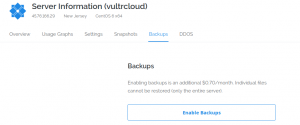
How to enable automatic backups in Vultr?
Further, we check with the customer and schedule these backups according to their requirements, like daily, weekly or monthly. In addition to that, we also specify the time frame for the backups to run.The downside is that Vultr only keeps 2 automatic snapshots on their system. Also, you have no control on the number of backups.
In some cases, we use the Vultr API feature. We enable this feature from Account > API > Enable API in Vultr account control panel. This allows us to write small scripts that calls the API to create snapshots according to our schedule.
However, Vultr backups still have many limitations.
- We can restore whole server from snapshots, not individual files or databases. This creates problems with busy websites on live servers.
- Enabling automatic backups require additional cost.
- Backups are stored in the same datacenter.
- Vultr only retains 2 recent backups. Older backups will be rotated. So, there’s always a risk for mission critical websites.
- Since the server isn’t stopped during automatic snapshots, it can cause data inconsistencies in write intensive database driven websites.
That’s why our Support Engineers always create custom backup scripts on the server to regularly backup the website files and databases.
[Need to enable backups on your Vultr instance? We can help you here.]
2) Vultr custom backups
Let’s see how we create custom backup scripts to regularly backup the website files on a Vultr instance.
1. Website backup
Here, our Support Experts mainly focus on backing up the whole website content. This includes website files, databases, emails, etc. When there are multiple websites on the Vultr instance, we’ll write custom scripts to easily backup the website files. For example, to compress the website files, we use the tar command. In addition to that, we use mysqldump command to backup the MySQL databases.
2. Schedule the backups
The next step is to schedule the backup at which this script runs on the server. For example, we use cron job utility to schedule this backup process on Linux servers. Most importantly, we check with the customer and schedule this backup to run during off peak hours. So, the websites have minimum downtime.
3. Enable remote backups
Further, keeping the backups on the server is always a risk, because there’s no way to recover the data if your cloud instance crashes. That’s why, our Support Experts always recommend that customers copy the backup to remote storage locations such as Google Drive, Amazon S3, etc.
Vultr automatic backups comes handy when you need to restore the whole server from backup. However, we also recommend to manually backup the database and website files. Because, this becomes useful when you need to restore individual website files or databases.
[Need to create custom backup script for your website files and databases? Click here, and get one of our Support Experts to help you here.]
Conclusion
Maintaining regular backups of your server and website files help in easy recovery of your data. Today, we’ve discussed how our Support Engineers enable backups on a Vultr instance.







0 Comments