Learn how to restore snapshots in Vultr. Our Vultr Support team is here to help you with your questions and concerns.
How to Restore Snapshot in Vultr
In today’s world. having a reliable disaster recovery strategy is essential. Fortunately, modern cloud infrastructure providers like Vultr offer tools like server snapshots and automated backups to simplify this process.

A server snapshot is essentially a point-in-time image of our entire instance’s SSD. Think of it as a snapshot of your server’s data, captured without interrupting its operations.
Unlike other backups, we do not have to stop the instance to take a snapshot. This is why they are a great choice for busy systems.
Rebooting from a snapshot is like rebooting after a non-graceful restart. Most modern file systems and databases handle this with minimal disruption. However, for exceptionally active or write-intensive systems like MySQL, it’s advisable to take additional measures to maintain data consistency. For instance, setting up a cron job to run `mysqldump`.
Snapshots vs. Backups: What Sets Them Apart?
While snapshots and backups serve similar purposes, they differ in terms of automation:
- Snapshots are manual captures of your server’s state.
- Backups are automated and typically managed by the cloud provider.
Furthermore, the two most recent backups are stored by Vultr. We can turn a backup into a snapshot if we need to keep it intact.
Using Snapshots for Disaster Recovery
In case our server experiences a failure, access to recent snapshots can be a lifesaver.
Here’s a step-by-step guide on restoring a server using snapshots on Vultr:
- Log in to your Vultr account and go to the server we want to restore.
- Next, click on “Snapshots” and select the snapshot for restoration.
- Then, start the process by clicking on the “Restore” button.
- The process may take up to an hour or more depending on the snapshot’s size. The server will be offline during this period.
- Now, monitor the progress of the restoration from the main server list.
- After successful snapshot restoration, verify the server’s functionality by accessing it via HTTP or the root console.
Automating Backups with Pulumi
We can simplify the process by automating server backups on Vultr using Pulumi.
Pulumi lets us manage infrastructure as code and define and deploy resources like snapshots programmatically.
Here’s a basic TypeScript program that sets up automated snapshots for a Vultr server using Pulumi:
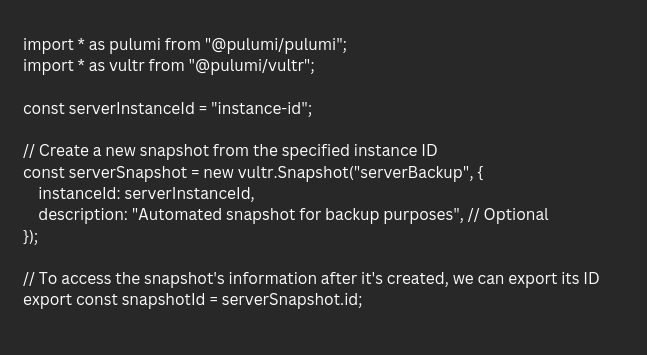
With Pulumi, we can automate the snapshot creation process.
[Need assistance with a different issue? Our team is available 24/7.]
Conclusion
In brief, our Support Experts demonstrated how to restore snapshots in Vultr.
PREVENT YOUR SERVER FROM CRASHING!
Never again lose customers to poor server speed! Let us help you.
Our server experts will monitor & maintain your server 24/7 so that it remains lightning fast and secure.




0 Comments