Major email providers such as Yahoo, Gmail, etc. use RDNS as part of their anti-spam measures to block emails.
That’s why, server owners prefer to add correct reverse DNS records for their Vultr Cloud Compute.
But, How can I create a reverse DNS record? What should be the hostname?
At Bobcares, we help server owners add proper RDNS records for their Vultr Cloud Compute as part of our Managed Cloud Services.
Today, we’ll discuss how we add reverse DNS records on a Vultr server and fix the common errors.
Vultr Reverse DNS – What’s this & Why you need?
Reverse DNS aka PTR records map the IP address to the domain names. In other words, this records helps in identifying the names associated with an IP address.
Now, let’s see where RDNS records become important. Reverse DNS isn’t much critical for websites, because visitors will reach the websites using forward DNS(translates domain name to IP address). But, it’s greatly needed for email servers. Many email providers reject incoming emails from IP address that don’t have a valid reverse DNS.
So if you have your own mail server, the IP address from which outgoing emails are sent should have a reverse DNS record.
Vultr Reverse DNS – How to set it up?
We have a clear understanding of reverse DNS and the importance of reverse DNS. Now, let’s see how our Support Engineers set up reverse DNS on a Vultr server.
Vultr supports both IPv4 and IPv6 addresses. The procedure for adding reverse DNS is slightly different for IPv4 and IPv6 addresses. Let’s discuss both cases in detail.
1) IPv4 address
It’s pretty straight forward to create reverse DNS for IPv4 address. This can be quickly done from the Vultr account control panel. Our Support Experts follow the below steps to add reverse DNS for IPv4 address.
- Login to Vultr account control panel.
- Click on Servers.
- Then, click on the required Vultr instance.
- Click on Settings > IPv4.
- Click on the pencil icon under Reverse DNS section.
- Add a new Reverse DNS record.
- Once done, click on Update Reverse DNS(tick mark).

How to add RDNS for IPv4 address on Vultr?
We always make sure to use an independent and Fully Qualified Domain Name(FQDN) as the hostname. For example, xyz.domain.com. Similarly, if multiple domains are hosted on the same server, we pick either the hostname of the server or the primary domain name and use it as the reverse DNS record.
2) IPv6 address
Adding reverse DNS for IPv6 address on Vultr servers is slightly different from IPv4.
Firstly, our Support Engineers get the IPv6 details of the Vultr instance from Servers > Click on Vultr instance name > Settings > IPv6 > Public IPv6 Network.
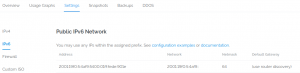
How to get the IPv6 details of your Vultr instance?
Here, the network column contains the IPv6 subnet assigned to the Vultr instance. In this case, it’s 2001:19f0:5:4af9:: /64. Further, we use tools such as sipcalc, subnetcalc to find the usable IPv6 ranges in the subnet. Finally, we pick one IP address to use and add it in the Reverse DNS section as shown below.
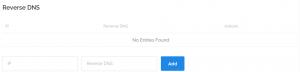
How to add RDNS for IPv6 address in Vultr?
[Need help in adding reverse DNS on your Vultr VPS? Our Server Experts can help you here.]
Vultr Reverse DNS – Commonly noted problems
Setting reverse DNS on Vultr servers can be easily done form Vultr account control panel. However, we’ve seen instances where users have raised problems after setting up reverse DNS. Let’s discuss some of the common problems and how our Support Engineers fix them.
1) Bad RDNS record format
One of the common trends that we see is that server owners set generic reverse DNS records for IPs like xx-xx-xx-xx.vultr.com. However, some mail servers reject these RDNS records due to the reverse DNS record format.
In such cases, our Support Engineers verify the reverse DNS record using the dig command. If it’s generic, we change it to a fully qualified domain name. In most cases, we pick up the server hostname as the reverse DNS record.
2) No DNS records for RDNS hostname
Another common mistake we see is that server owners set a fully qualified domain name in the RDNS records. However, proper DNS records don’t exist for this hostname. As a result, the remote server rejects connection from this IP address.
Here, our Support Experts check the DNS connectivity of the hostname using the below command.
dig xyz.domain.com
If the forward DNS of the hostname doesn’t point to the correct IP address, we’ll immediately correct it. The DNS propagation usually takes 12 to 24 hours to reflect globally.
[And, do you need assistance in solving the RDNS errors on your Vultr VPS? Click here, and get one our Support Experts to fix it for you.]
Conclusion
In short, reverse DNS maps IP address to domain names. Reverse DNS is important to ensure reliable email deliveries. Today we’ve discussed how our Support Engineers enable reverse DNS on a Vultr instance and fix the common errors with it.







0 Comments